Tip #165 - Update Reference Data in Your Project
Hey TBC’ers! Have you ever wanted to update a reference file to see the reflected changes in your current (referencing) project? Due to dynamic linking, any changes made to the selected reference project will be reflected in your current project any time you reopen it, or when you select to manually perform a reference update. This great, new feature was introduced in Trimble Business Center v5.60.
Follow the steps below to learn how to update reference data in your project.
- With your current project open, open your reference file in another TBC window and update your reference file as desired.
For example, here I went to CAD > Create Linestring > Edit Linestring to add a line segment to one of the layers.
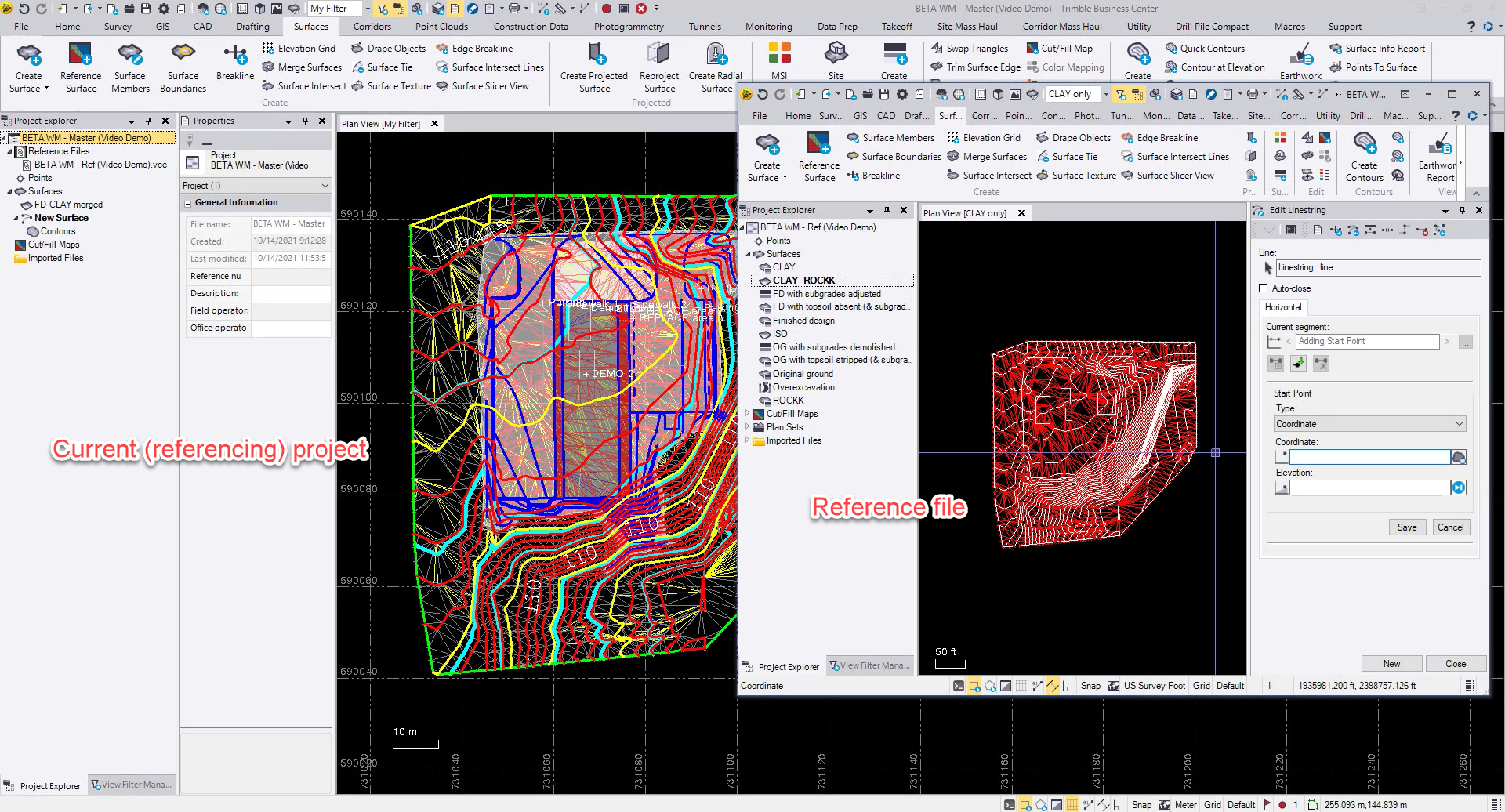
- After your edits are complete, save your reference file to update it.
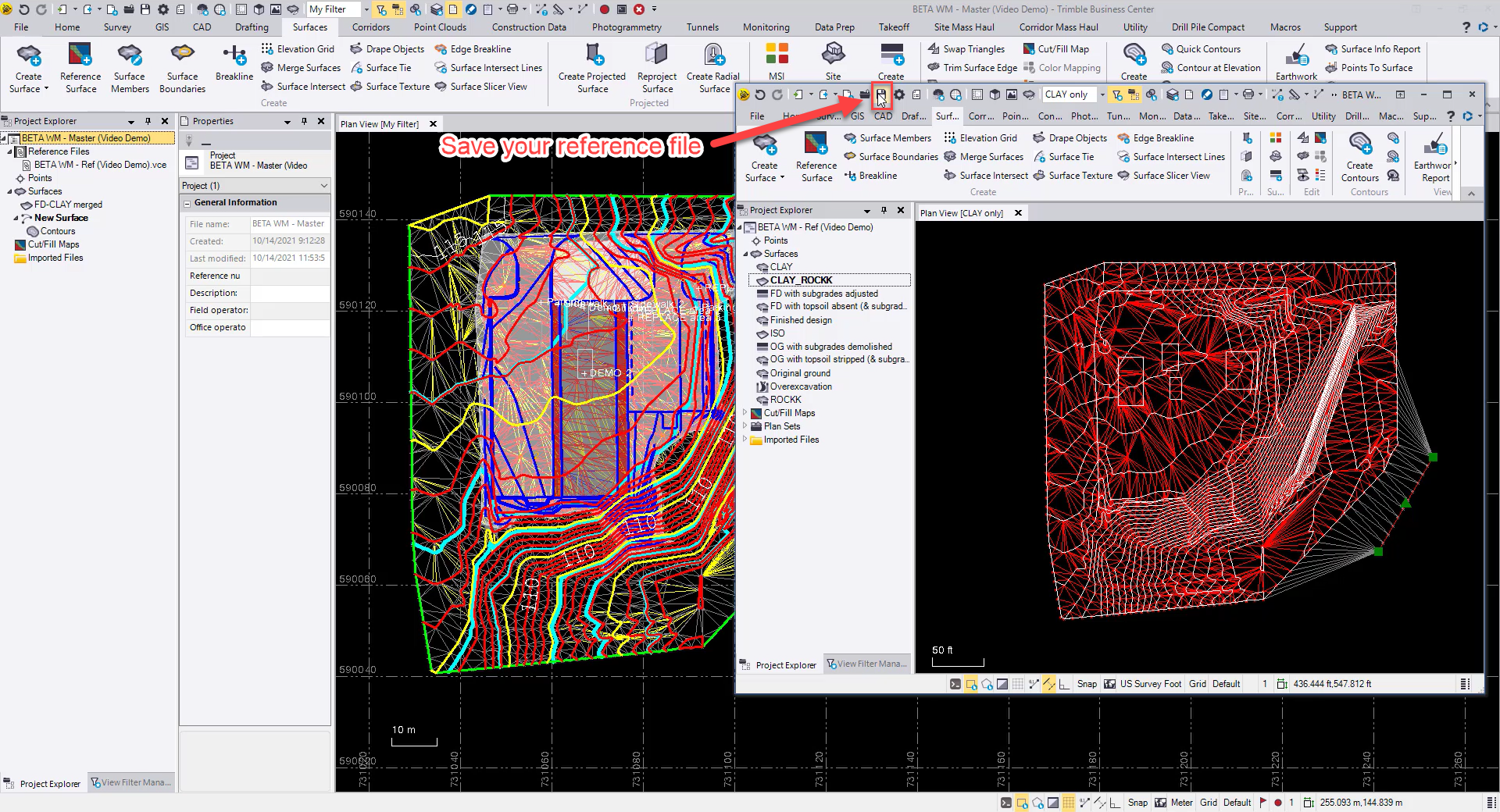
- The Reference File node displays in red in the Project Explorer of your referencing project.
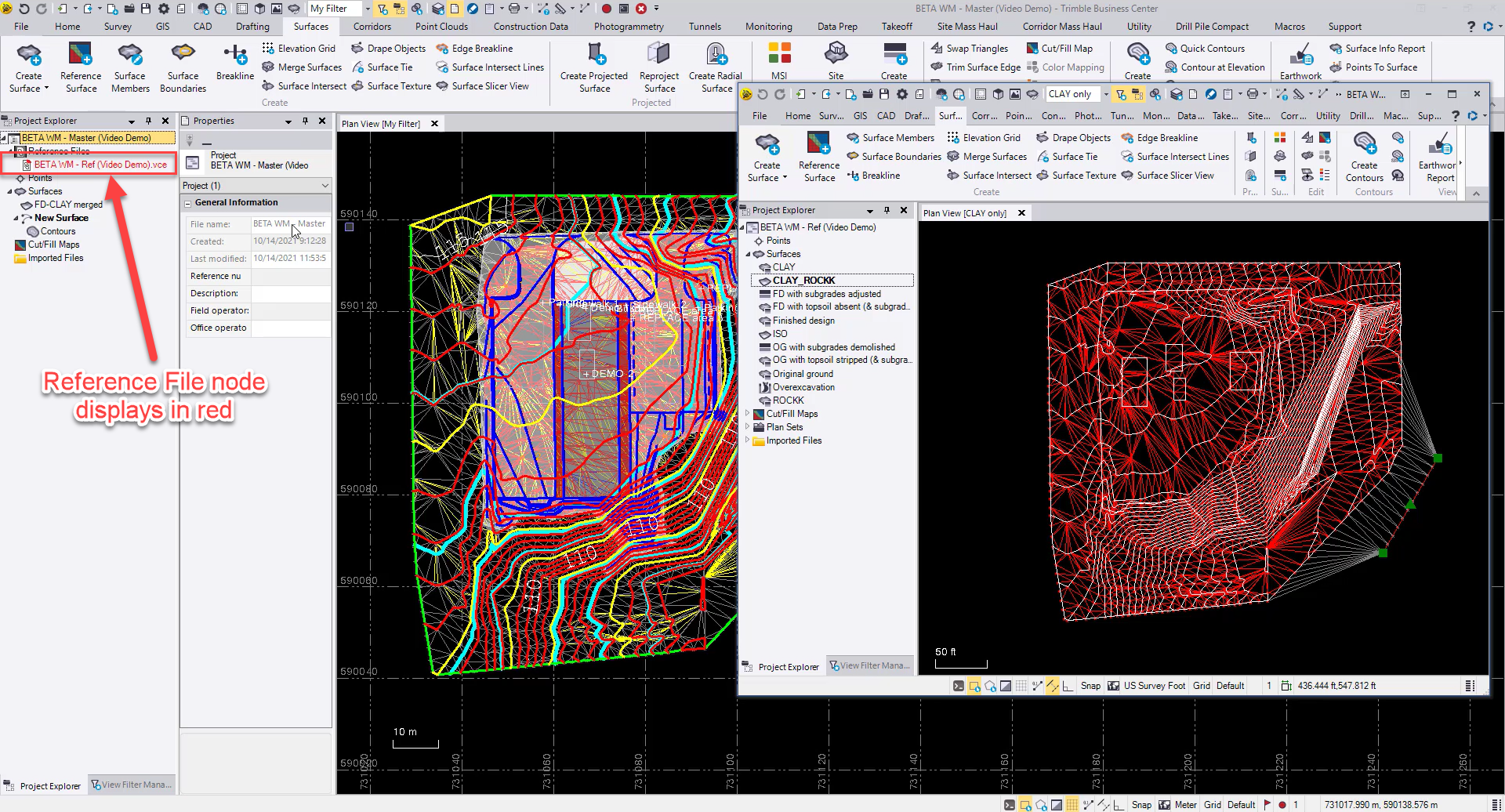
- Right-click the node and select Reload Referenced File to update the reference data in your project.
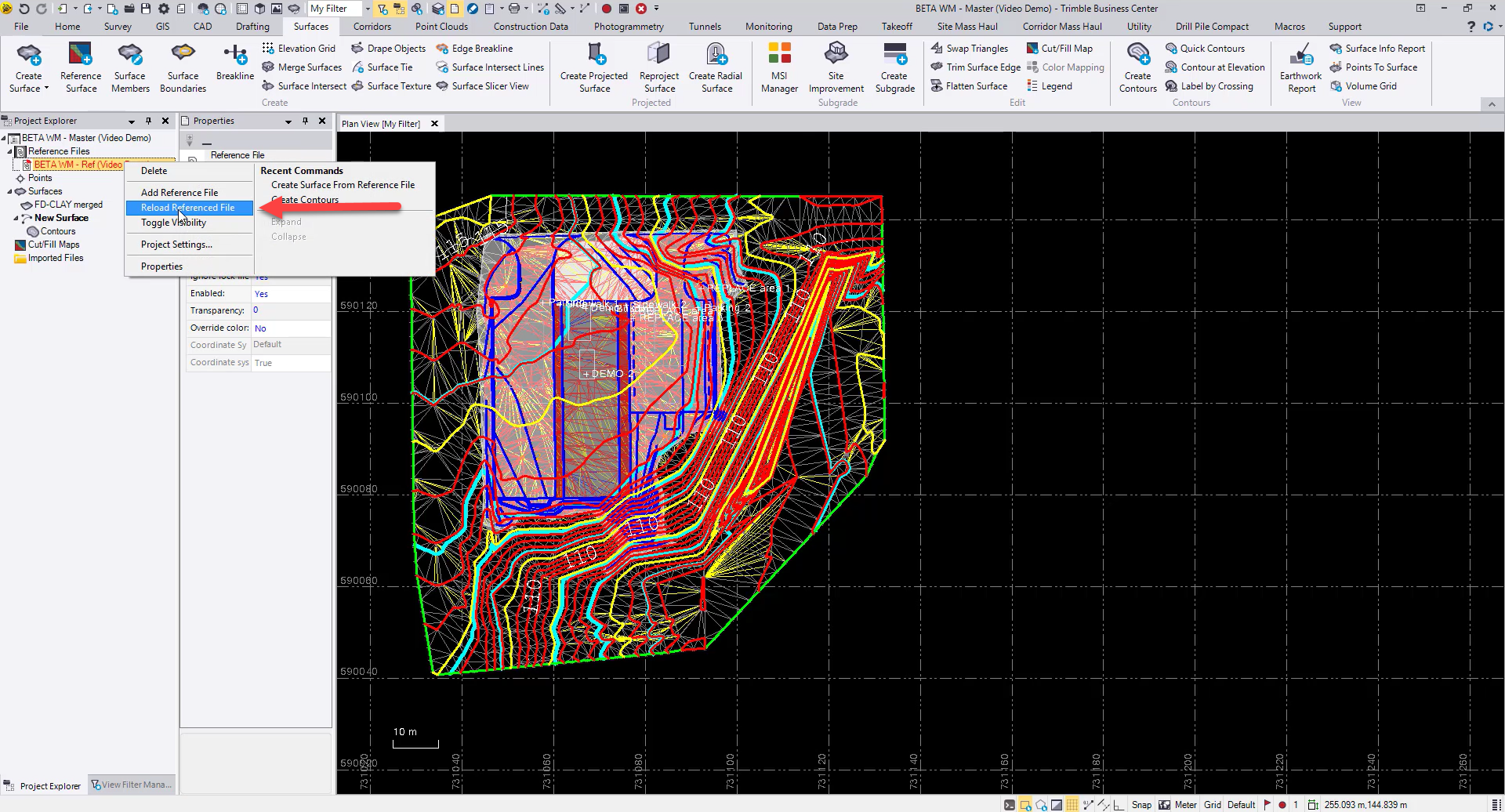
- The reference data is then updated in your master project!
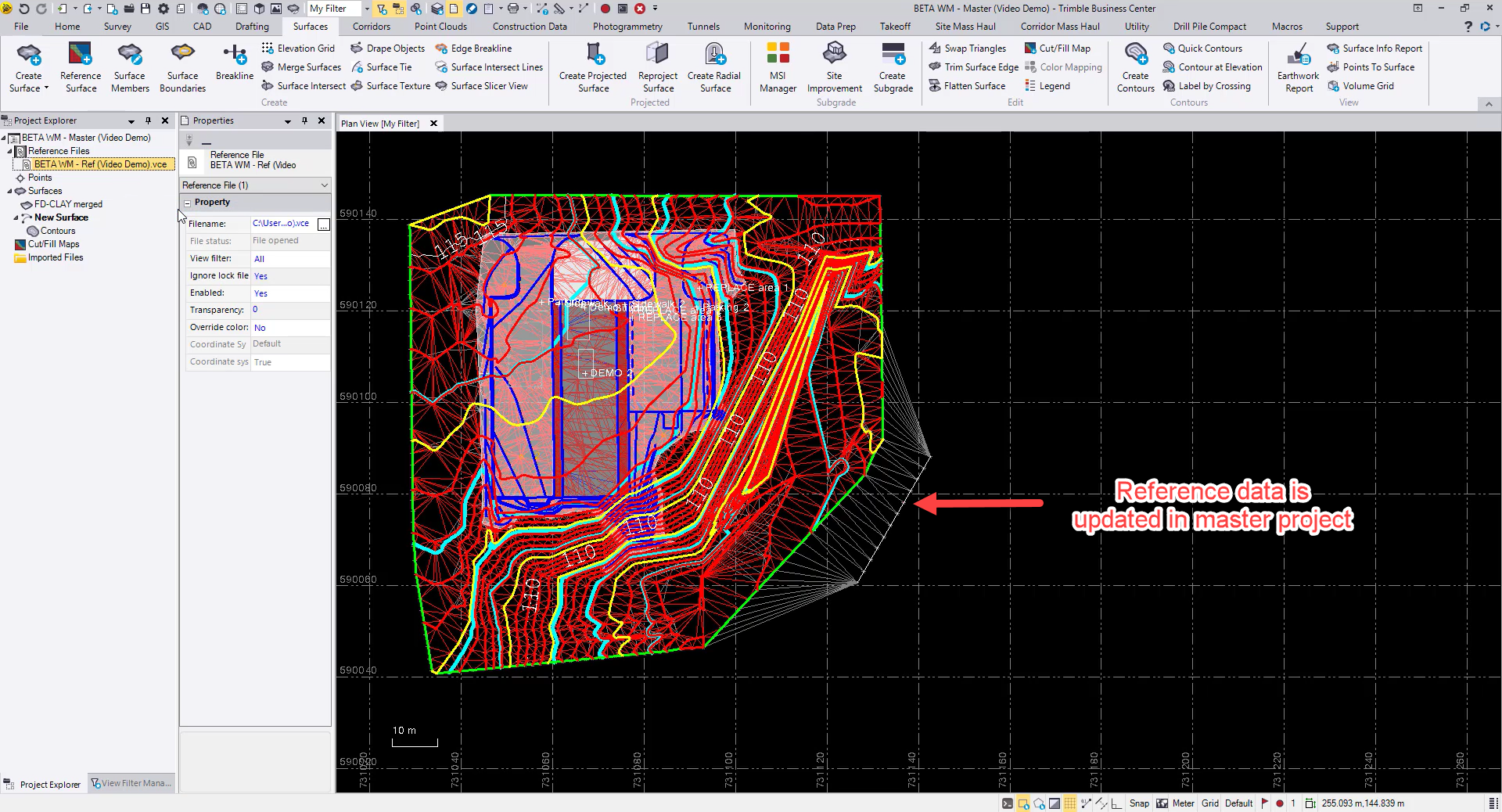
Looking for more in-depth instructions? Press F1 at any time when using TBC to open the Trimble Business Center Help window to view step-by-step instructions, workflow strategies, and detailed descriptions related to the task you are performing. Or perform a simple search to find out more about any TBC topic.
To download TBC v5.60, you can head to https://trimble.com/downloadTBC. To learn what’s new in our latest release, you can visit https://geospatial.trimble.com/blog/whats-new-tbc-v560.
For additional learning content, visit our TBC Survey and Construction YouTube page:
https://www.youtube.com/user/TBCSurvey/videos
I hope this quick tip comes in handy in one of your upcoming Field to Finish Workflows!