New Features
Viewing Revit Files (BETA)
It is now possible to add Revit (.RVT) model files to the project and view them in 3D using the Connect for Windows application. Steps to follow:
- Click Add file:
 (alternatively: drag & drop a .RVT file from Windows Explorer)
(alternatively: drag & drop a .RVT file from Windows Explorer)
- Using the file explorer, navigate to a Revit (.RVT) file and select it
- Click the View button

A Revit file can have multiple views in it. Trimble Connect for Windows uses the following rules to determine which view gets selected for rendering. The rules are evaluated in numerical order:
- If a 3D View called 'Publish' is found - it will be selected
- If the current 'Starting View' is 3D view - it will be selected
- If there is a 3D view matching for name {3D} - it will be selected
- First 3D view found is selected
- The 'Starting View' is selected (not 3D - the same that is shown when the model is loaded to the Revit application).
Note: The Revit model viewing is released as a BETA feature. There may be some models that are not rendered correctly. If you encounter issues, we’d love to hear your feedback.
TrimBIM Export
Use the TrimBIM Export feature to write the model contents of the current 3D view as a TrimBIM model to a selected folder in your local hard drive. The feature exports all models that are currently visible in 3D to a single .TRB file.

Note: Only the models are exported. Custom colorings, measurements, markups or camera position are not exported.
Project Library Shortcuts
New shortcuts for inviting user(s) and jumping directly to the previously used 3D view from the Project library have been added:
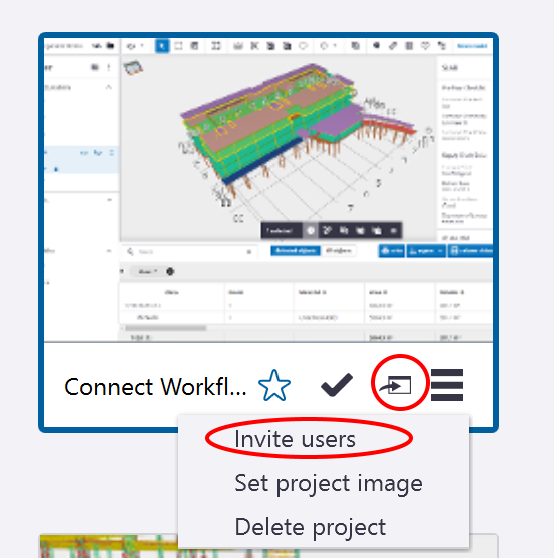
Retry file conversion
There is a new option in the Models panel context menu: Retry file conversion. The context menu can be accessed by right clicking a model file in the panel. The new menu item is visible only if the user has an Admin role in the Connect project. The purpose of the Retry file conversion feature is to offer a self-help possibility in a problem situation where the automatic conversion in to Connect 3D presentation format (TrimBIM) has failed for some reason.
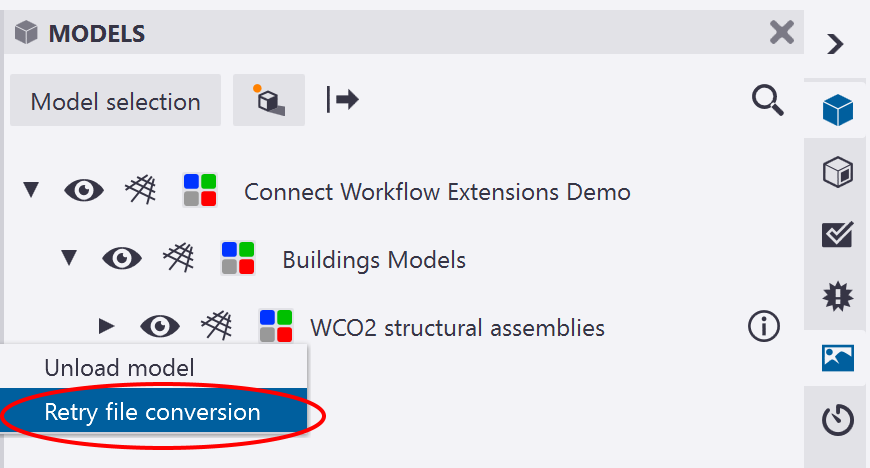
Note: The Retry file conversion feature should not be used in normal daily work. Only if a model fails to load in 3D due a conversion error, either in Connect for Browser or Connect Windows applications, then the Admin of the project may try to solve the issue by retrying the file conversion.
Fixes and improvements
- Launching the Trimble Connect Visualizer application now requires the user to have the option enabled in their license (currently included in Connect Business license or higher)
- New Trimble Connect Logo introduced
- More detailed confirmation dialog before deleting a project
- Fixed a bug where double clicking a model file in Windows explorer did not show the model in 3D until user clicked the eye icon
- IFC Grid visibility setting is now remembered between sessions (user/machine specific)
- Fixed local storage check and cleanup in case of downgrading to an earlier version of the application
- Object list filtering did not work correctly in all cases if filter text contained numbers and letters
- Fixed issue where the project list stayed empty after restarting the application after clearing the local storage manually
- Fixed a bug preventing the user accessing the proxy settings when Connect for Windows is starting up. If connection to the server is not available, the user has the option to change proxy settings
- Project creation dialog now remembers previously selected license
- Fixed issue with clip planes when using Undo operation
- Fixed issue where undo did not work with color changes in SketchUp models
- Fixed issue where in a specific case clip planes were not shown correctly when loading a saved view
- Ifc hierarchy items in model tree are now sorted alphabetically
- Updated importer plugins for IFC, DWG, STEP and IGES model formats
- Fixed object list issue where multiple "Colorize groups" operations produced all colors as black
- Fix for error where in some cases where it was not possible to add point clouds
- When Connect for Windows application is launched, the search text box is active by default so user can immediately start searching for a project by typing to the box
- Clash check within one model is not supported anymore. Only clashes between different models are found. This change is related to upcoming clash analysis engine renewal.
- Mouse cursor is "busy" during view loading. This notifies the user that the view loading is in progress when the view is complex and takes several seconds to load. User should avoid launching new views loading before the previous is completed
- Point Cloud name is not limited to 48 characters anymore
- Fixed issue where SketchUp model was not correctly aligned in Trimble Connect Visualizer when using large coordinate system
- Added support for .tekla model files
- Fixed a crash issue when adding a vertical clip plane to almost vertical segment
- An empty view is not added to a newly created ToDo automatically anymore when there are no models loaded in 3D
- Updated STEP/IGES import plugin to resolve a model import issue
- Navigation wheel and arrow key movement now use the selected camera mode (rotate / pan / walk / turn head)