Hello TBC’ers! Today we’re talking about the new shoulder drop-off analysis feature. The Shoulder Drop Off Analysis feature enables users to identify and evaluate the vertical distance between the pavement surface and the adjacent shoulder. The tool can be used within the "Inspect Pavement Condition" command to isolate and analyze areas prone to shoulder drop-offs. This new workflow ensures road shoulders meet safety standards by identifying hazardous drop-offs and allows prioritization of maintenance activities for decision-making and compliance.
To begin this workflow, import and process your mobile mapping data and follow these steps:
-
In the Mobile Mapping tab navigate to the Analysis group and click the “Inspect Pavement Condition” command.
-
Under Pavement to Analysis, click on the selection box beside “Select Mobile Mapping Run” and select your run either through the Plan View or Project Explorer.
-
Then, click on the selection box beside “Select lane lines” Select lane lines and select your lane lines either through the Plan View or Project Explorer. A highlighted target box will appear between the selected lane lines.
-
If there are no lane lines in the project, create lane lines using the Create Linestring or Extract Lane Lines commands.
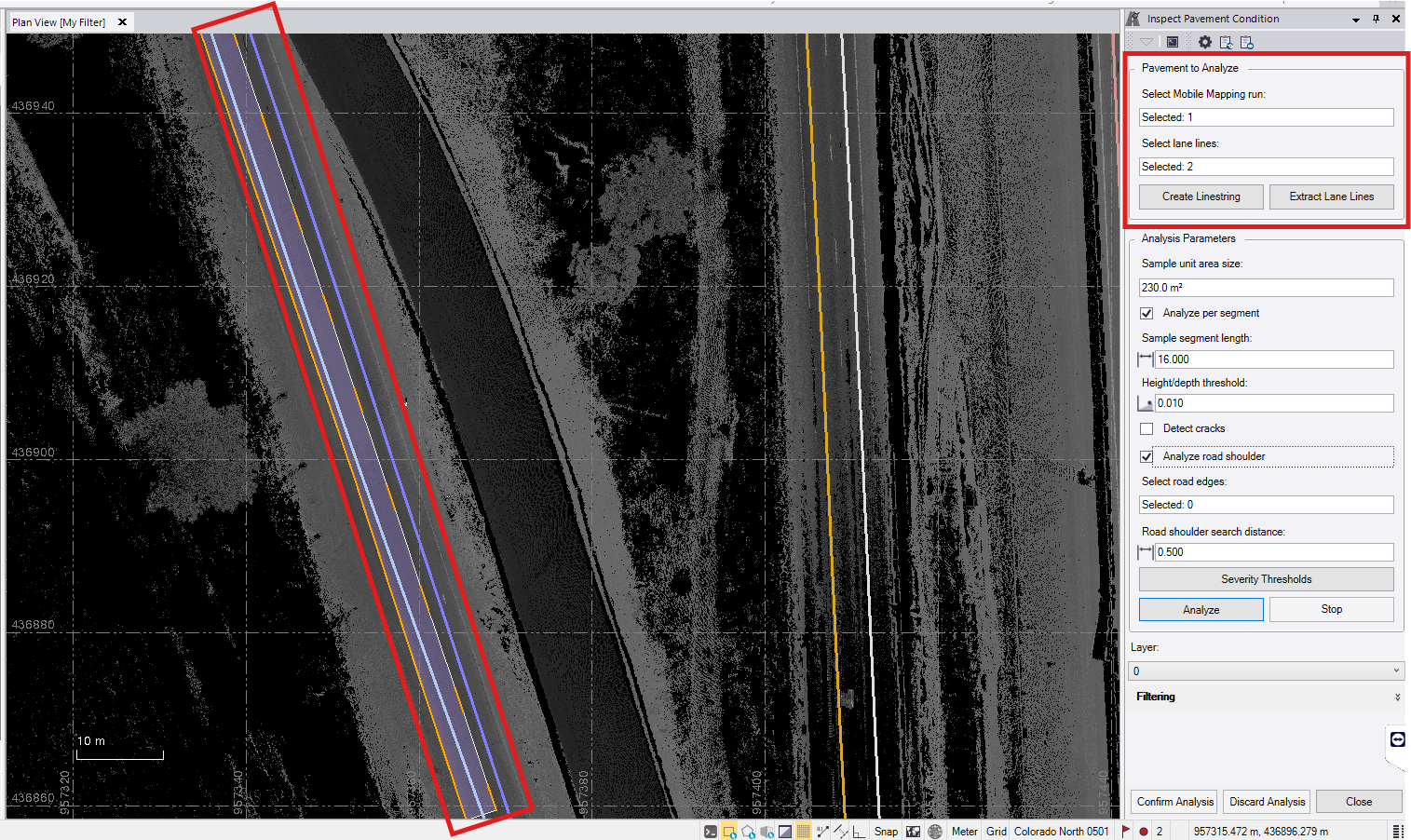
-
To include shoulder drop off analysis in the pavement inspection, check the checkbox next to the “Analyze road shoulder” setting in the Analysis Parameters section

-
Under Analysis Parameters, click on the selection box under “Select road edges:” and select the lane line linestrings on the edges of the road. A blue line will appear indicating the road shoulder search distance.

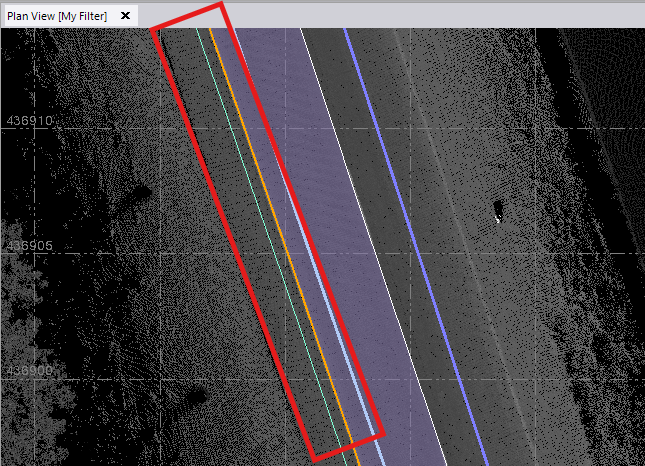
-
To edit the road shoulder search distance click click on the selection box under “Road shoulder search distance:” and change the input distance so that the blue line lines up with the edge of the shoulder (this is the edge where the shoulder pavement meets the surrounding environment). The blue line will update as the input changes.

-
Optionally, you can set a custom severity threshold. By default the parameter is set to ASTMD6433, however you can change this by clicking on the “Severity Thresholds” button at the bottom of Analysis Parameters. A window will appear with all of the pavement condition thresholds. Click “Shoulder drop-off” to open the settings for shoulder drop-off. Change these settings by clicking on the selection box beside each severity level and inputting your desired settings. NOTE: The severity threshold must be set before running the analysis.

-
Click the “Analyze” button at the bottom of Analysis Parameters. Analyzed sample unit areas will now appear in green. Click “Confirm Analysis” at the bottom of the Inspect Pavement Conditions pane. Once confirmed, all shoulder drop off pavement features that exceeded the threshold set in the Severity Thresholds window will appear in the Project Explorer. NOTE: If you do not confirm the analysis, the analysis will not be saved.
By following these steps, you can effectively analyze and document shoulder drop-offs, ensuring road safety and proper maintenance planning.
You’re all set! Maximize your TBC experience and ensure smooth workflows by utilizing learning & support material most aligned with your needs and personal preferences.
To download the latest version of TBC, you can head to https://geospatial.trimble.com/en/products/software/trimble-business-center/download
Complete free self-paced workflow-based courses with hands-on guided software experiences on Learn.Trimble: https://learn.trimble.com/pages/422/trimble-business-center-tbc