Hey TBC’ers! Back for another tip of the week, I hope?! This week’s tip goes over the Select Similar command to select objects (e.g., CAD objects or survey points) that have properties matching the properties of a chosen object.
Follow the steps below to learn how to select similar objects.
- Select Select Similar in Home > Selection. Alternatively, you can select Select Similar by navigating to CAD > Data.
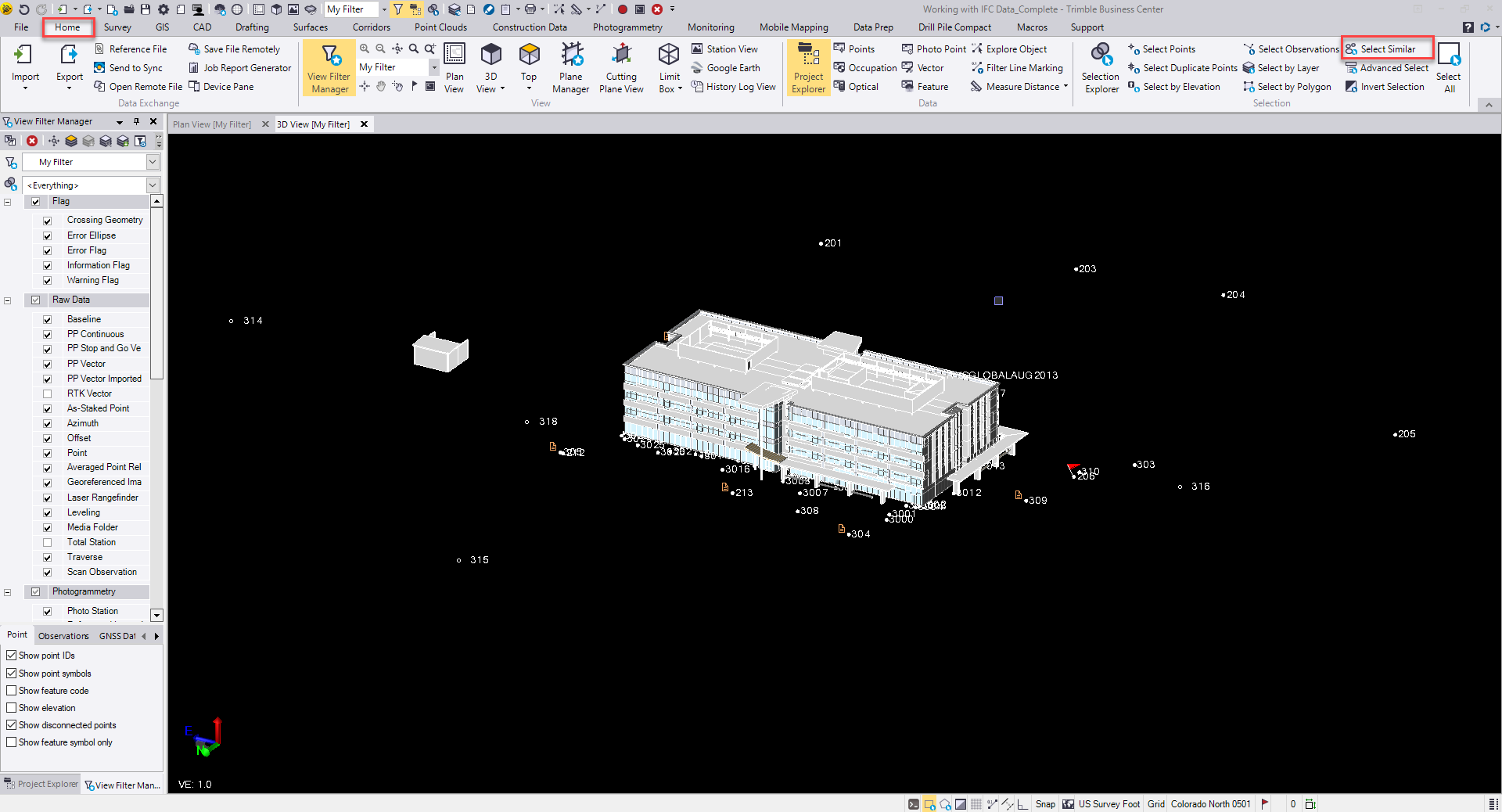

- In the Select Similar command pane, click in the Source object field and then select in a graphic view the source object whose properties you want to use for your selection search criteria. Here, we will select a survey point.

- The Properties list includes a checkbox for each property type associated with the selected source object. In the Properties list, check the checkboxes for the properties you want to use in your selection search.

- Next, you can either click Apply to perform the selection and keep the command pane open or click OK to perform the selection and close the command pane. All objects in your project that include the selected properties of the source object will then be selected.
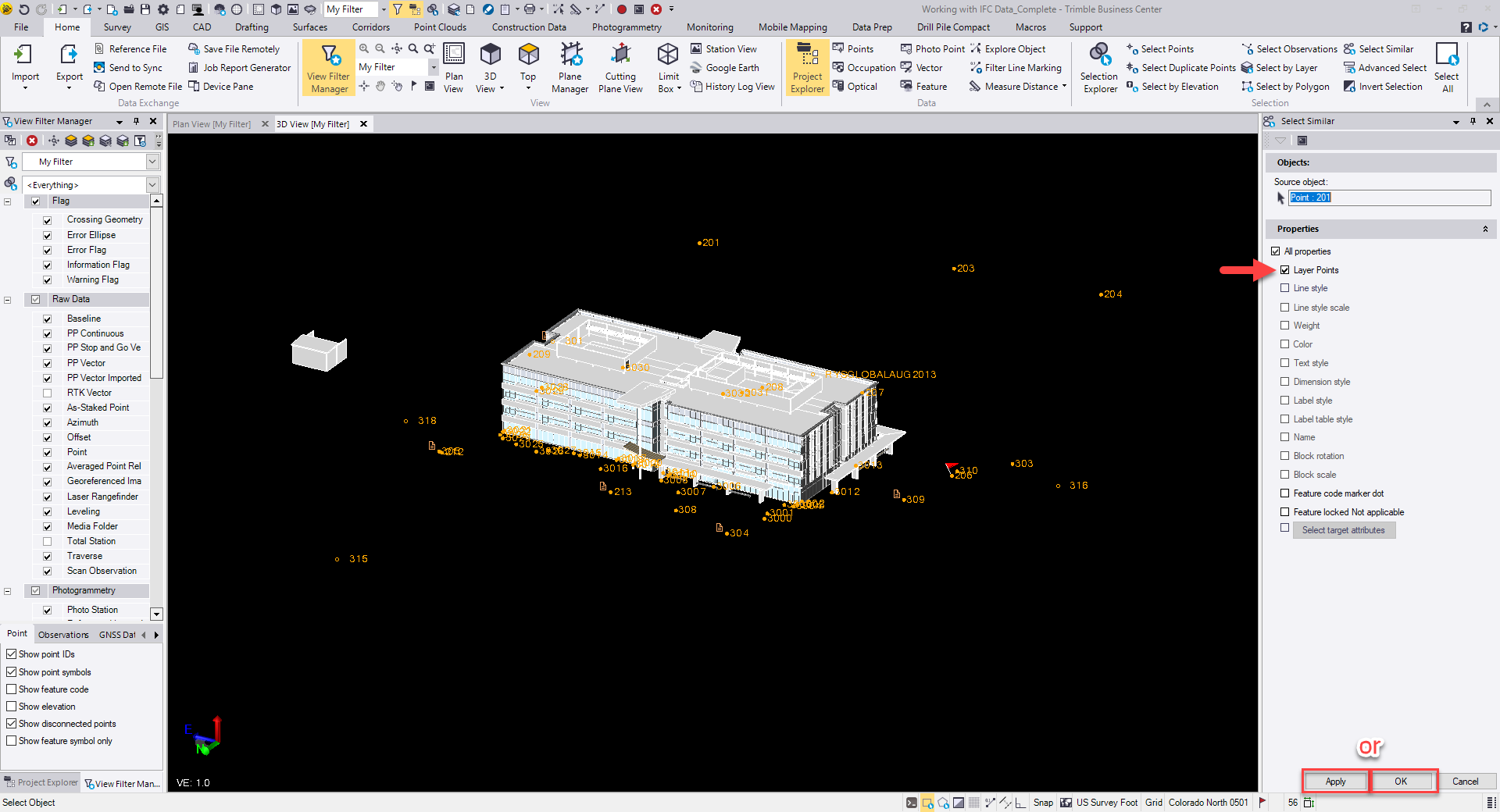

To download the latest version of TBC, you can head to https://trimble.com/downloadTBC.
Complete free self-paced workflow-based courses with hands-on guided software experiences on Learn.Trimble: https://learn.trimble.com/pages/422/trimble-business-center-tbc
For additional learning content, visit our TBC Survey and Construction YouTube page:
https://www.youtube.com/user/TBCSurvey/videos