Did you know you can use the *.SHX file to assure that your point symbols used in TBC translate exactly into AutoCAD? Thanks to Evelina from TBC’s QA team, here’s how...
Symbols can be assigned to points in TBC using the Point Symbol command.

However, when you export a DXF or a DWG from the Export command in TBC, the point symbols are not transferring to AutoCAD with the same appearance. These symbol differences are shown in the screenshot below.

To correct this, copy the file symbol.shx from the TBC installation folder to the Autodesk installation Support folder.
These are the default folder locations where each software program is installed: Trimble Business Center - C:\Program Files\Trimble\Trimble Business Center and Autodesk Support folder - C:\Program Files\Autodesk\AutoCAD [Version Number]\Support.

If you’ve installed either software package in locations other than the default, the installation directory is likely different so first check where each program is installed. Search for the symbol.shx file from the TBC installation folder and copy it to Autodesk Support folder.
Once you copy the symbol.shx file, export the TBC project as a DXF or DWG again, then all of the default TBC point symbols will be visualized correctly in AutoCAD, as shown by the symbols below:
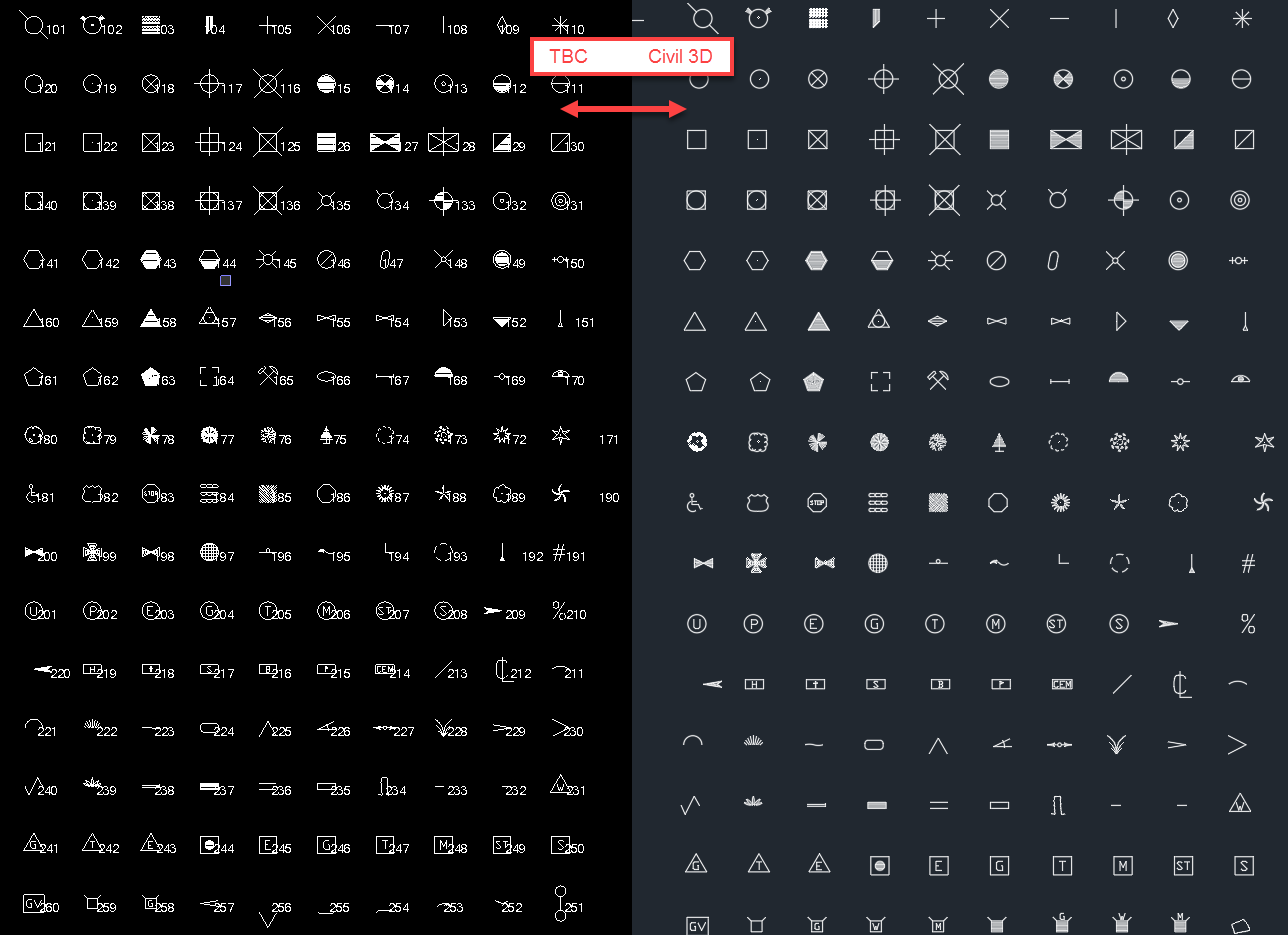
You'll only have to do this once to assure that your TBC symbols match in your version of AutoCAD.
Thanks Evelina!
TBC - From Field to Finish with Confidence.