Hey TBCers! To configure your NVIDIA graphics card for optimal use with Trimble Business Center (TBC), especially when applying the MTA correction, follow these steps:
1. Open the NVIDIA Control Panel: From the pop-up menu in hidden icons, choose the NVIDIA Control Panel option. Or search “NVIDIA Control Panel” in your desktop search bar.

2. Manage 3D Settings: Once the NVIDIA Control Panel opens, select "Manage 3D Settings" from the "Select a Task" panel.
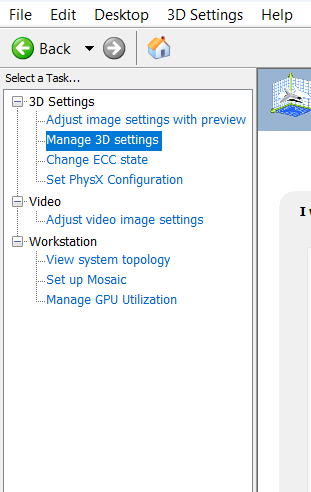
3. Adjust Global Settings
-
Ensure you are on the "Global Settings" tab.
-
From the "Preferred Graphics Processor" drop-down list, choose "High Performance NVIDIA processor".
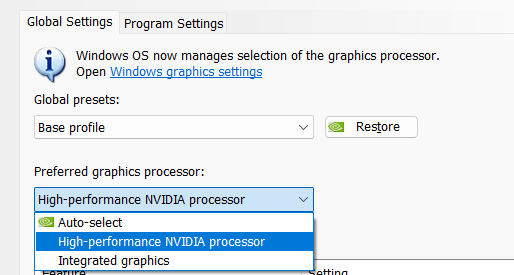
4. Adjust Program Settings:
-
Click on the "Program Settings" tab.
-
Click on the "Select a program to customize" pull-down arrow.
-
Choose "TrimbleBusinessCenter.exe" from the list.
-
If necessary, click on the "Select the preferred graphics processor for this program" pull-down arrow.
-
Again, choose "High Performance NVIDIA Processor" from the list.
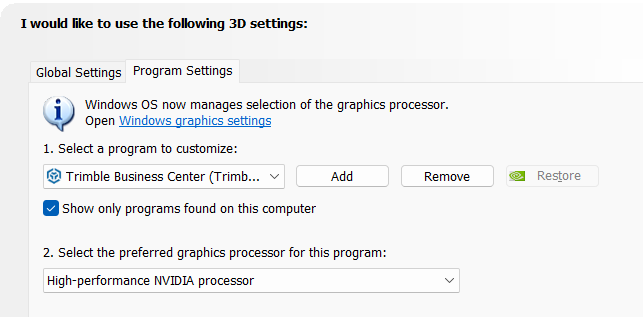
5. Adjust Power Management Mode: In the "Specify the settings for this program" panel, select "Prefer Maximum Performance" from the "Power Management Mode" line.
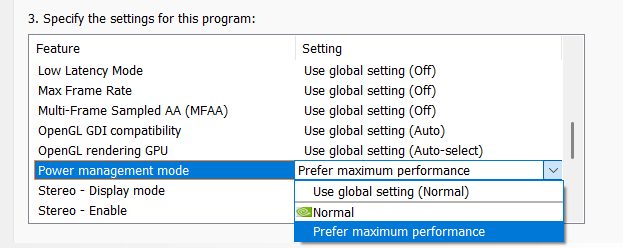
6. Apply Changes: Click "Apply" to save your settings.
Additionally, ensure your graphics card drivers are updated to the latest version by visiting the manufacturer's website. This helps prevent performance issues and ensures compatibility with TBC.
You’re all set! Maximize your TBC experience and ensure smooth workflows by utilizing learning & support material most aligned with your needs and personal preferences.
To download the latest version of TBC, you can head to https://geospatial.trimble.com/en/products/software/trimble-business-center/download
Complete free self-paced workflow-based courses with hands-on guided software experiences on Learn.Trimble: https://learn.trimble.com/pages/422/trimble-business-center-tbc