Hey TBC’ers! In underground mining and tunneling projects, visualizing the difference between the designed tunnel shape and the excavated reality is crucial. Today, we are exploring the Create Inspection Map command, a powerful tool within Trimble Business Center (TBC) for generating a map that visualizes the comparison between the designed tunnel mesh and the actual as-built mesh.
Before generating the Inspection Map, you must have completed the tunnel design workflow, including the creation of the Design Mesh, and the tunnel as-built workflow, including the generation of the As Built Mesh from scan data points. See tip #248 for more information about this workflow.
1. Open Inspection Map Command: Navigate to the Tunnels Tab and then select the View Menu. From there, choose Select Inspection Map.
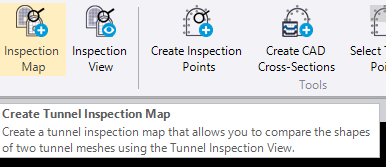
2. Create the Inspection Map:
-
Name: Input the desired name for the map, such as Inspection Map
-
Classification: Set as “Design-Excavation”
-
Layer: Specify the layer where the results will reside
-
Base mesh: Select the reference design mesh
-
Comparison mesh: Select the actual scanned mesh data
-
Stationing: Define the Start station and the End station
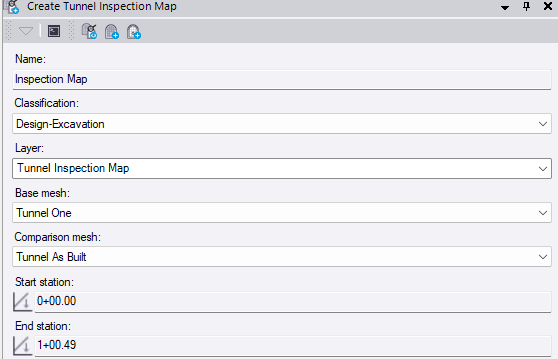
After entering the required parameters, click OK. The tool closes and the Inspection Map is Created.
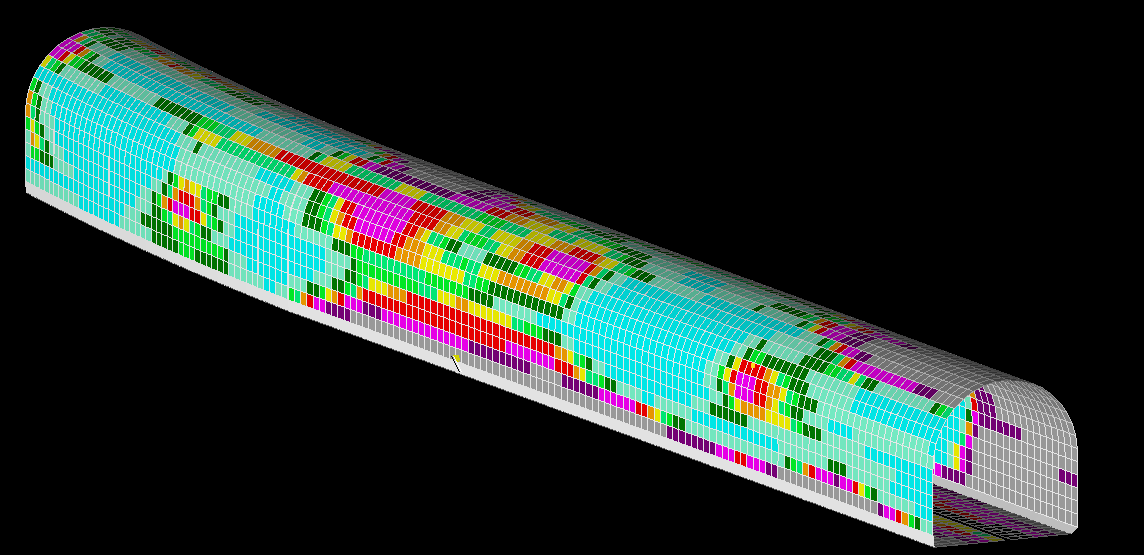
3. Review the Inspection Map: Once the Inspection Map is generated, you can dynamically view the results using the Inspection View tool.
-
Navigate back to the Tunnels Tab and the View Menu.
-
Select Inspection View.
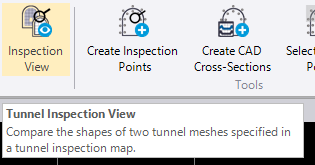
-
You can change the tunnel inspection station, for instance, by setting the station change to 10 and pressing the Tab Key.
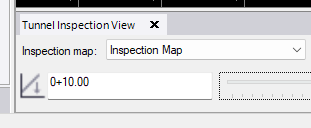
-
Slide the station bar to change the view and inspect various points along the tunnel.
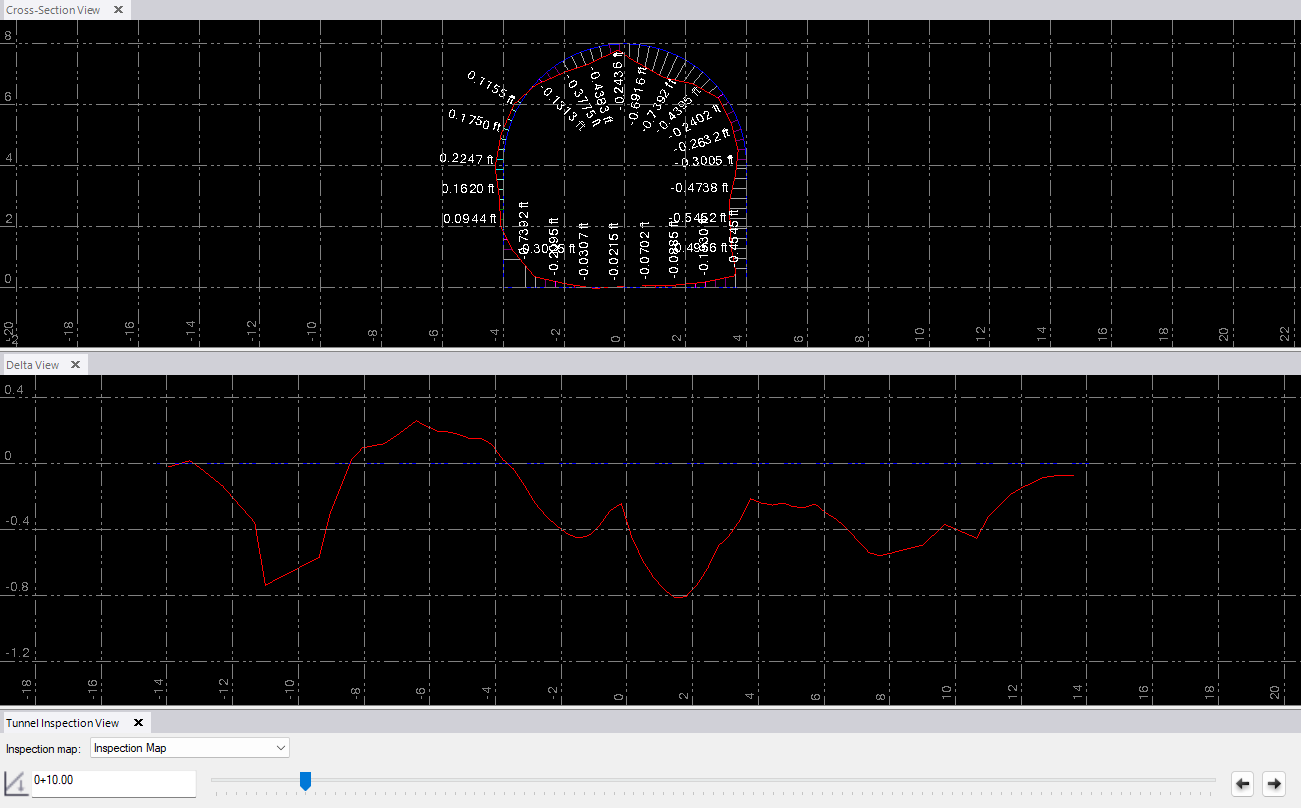
-
Close the Inspection View when you have finished viewing the results.
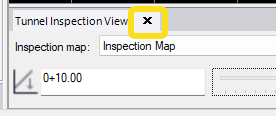
4. Generating Reports and Cross Sections (Related Tools)
While the focus of this tip is the map itself, the resulting inspection map can be used in other TBC reporting and visualization functions:
CAD Cross-Sections: The Inspection Map can be used as an input to create detailed 2D cross-section diagrams. This tool is found under the Tunnel Tab – Tools Menu.
Tunnel As-Built Report: Detailed tunnel as-built reports can be generated via the Tunnel Tab – Reports Menu, summarizing the comparison between the design and as-built geometry.
You’re all set! Maximize your TBC experience and ensure smooth workflows by utilizing learning & support material most aligned with your needs and personal preferences.
To download the latest version of TBC, you can head to https://geospatial.trimble.com/en/products/software/trimble-business-center/download
Complete free self-paced workflow-based courses with hands-on guided software experiences on Learn.Trimble: https://learn.trimble.com/pages/422/trimble-business-center-tbc