Trimble Connect Desktop v1.6 is available and includes the changes listed below. One of the main focus areas was performance improvement in model loading using new technology. Users will observe noticeable difference in model loading and viewing going forward.
Overview
New features
- Magnifying glass functionality has been added for improving picking accuracy when working with touch interface.
- Support for Tekla BIMsight package import (documents, models and alignments) has been added.
- User is now able to create clip planes following a wire.
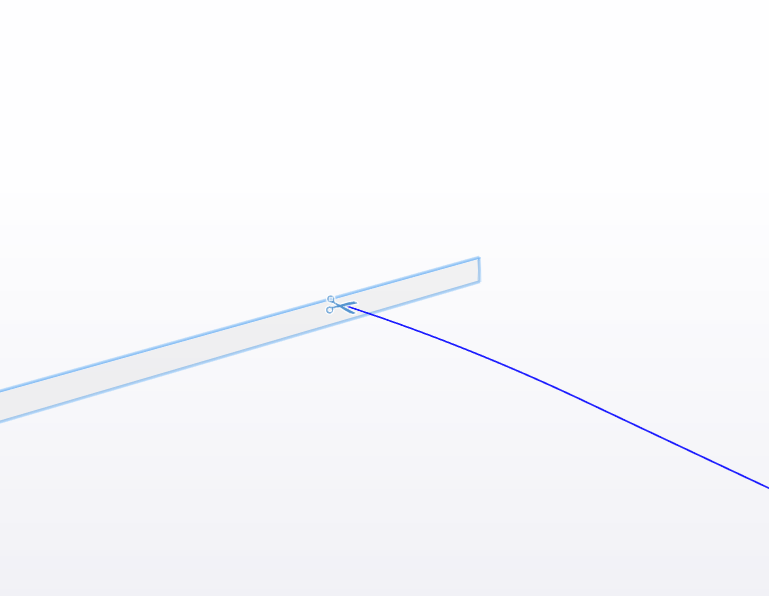
- User is now able to create local only projects and publish them on demand.
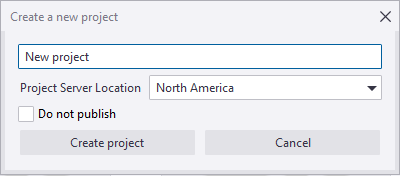
- User is now able to define the application to be the default viewer for the supported model formats.
- User is now able to export saved views as png.
- User is now able to filter both the file explorer and model tree. Search results are presented as a flat list.
- User is now able to share both view groups and multiple selected views at the same time.
- User is now able to upload all files at once or alternatively upload files under specific folder.

- Added Location property to the API's Project class indicating the name of the POD location the project is hosted on. Added GetContentPath method to the API's Model class.
- Added additional SetCamera method to the API's ViewportManager class supporting setting the camera based on the given model objects.
- Linking URLs to model objects is now supported. They are two options to do so:
a. Right click an object in the 3D view, and click the Add URL button. 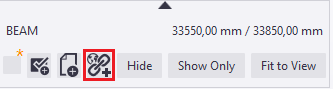
b. Open object properties, and click the Add URL button. 
Improvements
- Model loading speed is significantly improved after the first loading. Model cache is shared which makes the first loading faster for other users. OpenGL support has been removed. Old model cache has been removed.
- Improved application layout for more convenient user experience. As an example, separate tabs have been now removed and replaced by back button in the project dashboard screen and by introducing last view concept.
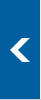
- Additional confirmation dialog has been added to notify user if navigating back from ToDo creation dialog without saving.
- Application start-up time has been improved.
- File attachments support now specific versions.
- General improvements to revision handling.
- Improved model loading experience.
- Improved performance of synchronizing project library for the first time.
- Point cloud improvements : Point clouds can be added to TCD by clicking the “Add” button in point clouds tab, and choosing a suitable potree folder or file containing point cloud data.
- Supported types to import: LAS, LAZ, XYZ, TDX, TZF, E57
- Import creates now Potree database instead of folder structure
- URL support for streaming Potree point clouds
- Combined Add and Import functionality to one dialog
- Double clicking supported point cloud file in Data tab's Explorer converts ,adds it to 3D

Point clouds can also be added through web URL by clicking the Add Url button and choosing a suitable Url.
- User is now able to download all the project files at once or files from a specific folder.
- User is now able to see the model file extension in the model selection window.
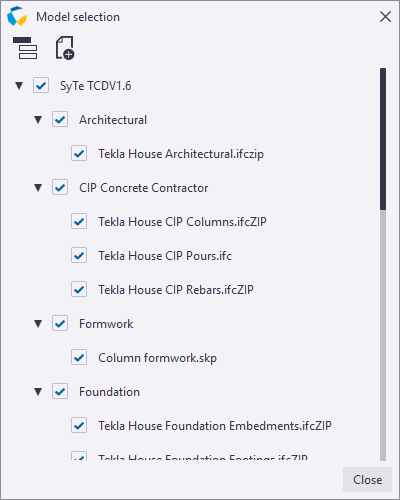
- User is now able to use simple comparison in object list filtering, e.g. > 10 kg or < 10.5 m
Bug fixes
- Fixed an issue that prevented saving model rotation values with high precision.
- Fixed an issue where "Stay signed in" option did not work consistently in certain cases.
- Fixed an issue where Ifc and LandXML models were not aligned correctly in some cases.
- Fixed an issue where arrow keys were rotating view while trying to navigate in Models or Objects list.
- Fixed an issue where certain SketchUp models were not processed correctly.
- Fixed an issue where changing unit precision was not reflected correctly to the application.
- Fixed an issue where clicking on a linked file, the file was not downloaded.
- Fixed an issue where coloring DWG models was not always working correctly.
- Fixed an issue where colorize group functionality was not working correctly while having assembly selection mode on.
- Fixed an issue where copying IFC GUID from object properties dialog caused application to crash in certain cases.
- Fixed an issue where embedded views in ToDos were not shown correctly to other users in the project.
- Fixed an issue where markups created in Trimble Connect Web were occasionally ending up below object surfaces when viewed in Trimble Connect Desktop.
- Fixed an issue where measurements were not always correctly shown when drawn on top of the surface.
- Fixed an issue where model visibility symbol was not updated corretly when loading/unloading models from the model selection dialog.
- Fixed an issue where object link icons were not refreshed correctly when navigating between different tabs.
- Fixed an issue where object list filtering was not working correctly with capital letters.
- Fixed an issue where opening a ToDo was slow in certain cases.
- Fixed an issue where processing of certain Ifc models was really slow.
- Fixed an issue where project library's list mode was displaying project's last modified date only partially.
- Fixed an issue where project opening was causing application to crash in certain cases.
- Fixed an issue where rebars were not displayed correctly when having transparency applied in the 3D view.
- Fixed an issue where resetting object colors for certain models was not working correctly.
- Fixed an issue where some IGS files were not processed correctly.
- Fixed an issue where switching views while models were loading caused application to crash occasionally.
- Fixed an issue where sync and add ToDo buttons on top of the ToDos tab were not correctly scaled when using tablet mode.
- Fixed an issue which caused application window to disappear with certain display setups.
- Fixed an issue which caused occasional slowness to view loading.
- Fixed an issue which caused significant loading times with certain SketchUp models.
Detailed documentation on some improvements
DATA tab
UI
Data tab Ui has been refactored to be cleaner and improve usability. Some buttons have been replaced or moved and have had their Ui changed:
On the upper right side of the DATA tab are found buttons that allow to open quickly the project in TCW.
 |
View - Open the project DATA tab in TCW in the default browser.
|
 |
Team button - Open the project Team tab in TCW in the default browser.
|
 |
Activity button - Open the project Activity tab in TCW in the default browser.
|
 |
Invite users to project - Invite new users to the project so that it is available for them in Trimble Connect.
|
|
Close project button has been removed from the UI; Instead to navigate back to project library and close the project, one needs to click the back arrow found next to project details.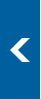
|
|
Upload files
|
All files existing only locally in the project can now be uploaded at once by clicking the upload all files to server button.
|
|

Search file explorer
|
The file explorer can be searched by using the Search button located in the upper right corner.
|
|

When clicking the search button, text can be entered. Pressing enter validates the entry, and file explorer turns into a flat list, displaying only the folders/files corresponding to the applied filters. Existing tags are also available in the search drop-down to be picked. List is also filtered accordingly. Combination of texts and tags can be used to cross filter the list and display only the files/folders matching all search entries.

The icon in front of the currently active entries indicates if it is a text or a tag, as seen above. Clicking the cross on the end of the entry clears it. Clicking the cross on the right side of the filter field clears all entries, and the file explorer goes back to normal state. When typing a new search, previously used text are proposed, so that they can be reused for subsequent searches.
Double clicking a file after filtering the explorer opens that file in TCD if it is a model, and in the default viewer if it isn’t. Double clicking a folder turns the explorer back to normal display with the related folder open.
Views pane
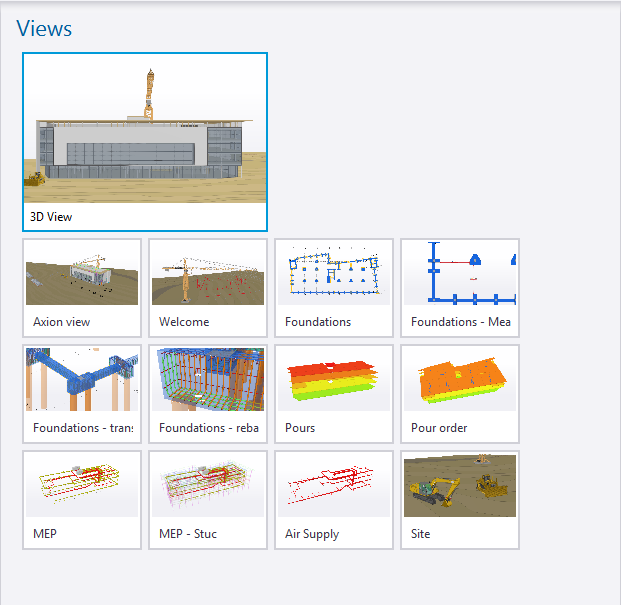
When switching back from 3D to DATA tab, last view settings are now saved and a view is automatically created in the Views pane. That view will be shown there until the user reopens the 3D view. Clicking this view allows to quickly go back to last used 3D view in order to be able to continue working where one left off.
General
BIMsight package
Bimsight TBP package can now be added from tekla BIMsight directly to TCD, by simply drag and dropping the tbp package into TCD library.
When doing so, a new unpublished project is created in TCD, with same name and thumbnail than the BIMsight project. All models, and model folders are created accordingly in the TCD project. All models still have their former alignments. Other files (non-models) found in the project are added in a new folder created automatically and called “Documents”.
The project can be published whenever it is wanted.
Markups
Advanced clip plane
Advanced clip planes can be created by using wires as input. When creating a clip plane on a wire, it can then be moved along the wire. This features works for both normal and vertical clip planes.
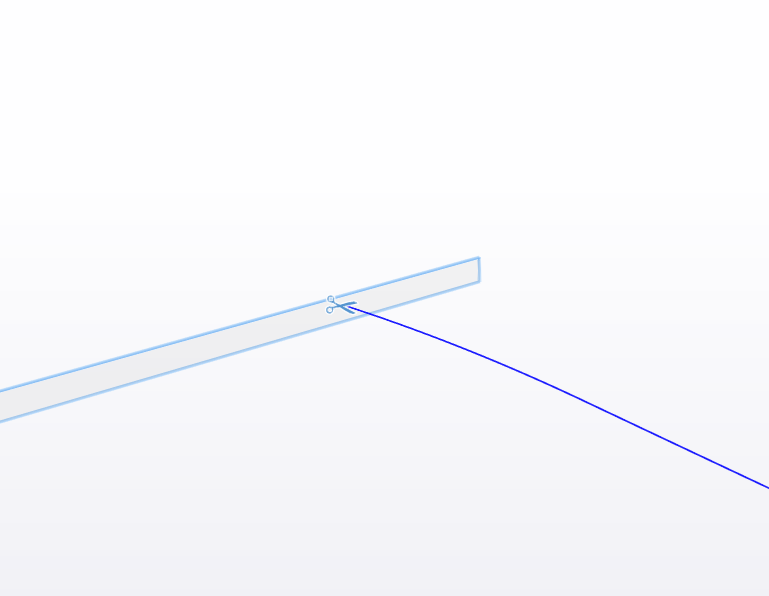
These clip planes can be saved in views like any other clip planes, but the clip plane won’t follow the wire after restoring the view.
Models tab
Filtering
The models tab can be searched by using the Search button located in the upper right corner. It works exactly in the same way than for the explorer search, with the only difference that only model files are being shown, not documents. Double clicking a model group turns the models tab back to normal display and opens the related group. Double clicking a model opens the model property tab.
Objects tab
On top of being able to link objects to documents and todos, user is now able to link objects to URLs. They are two options to do so:
|
a. Right click an object in the 3D view, and click the Add URL button.
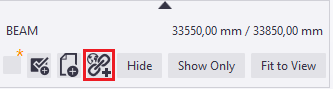
|
|
|
b. Open object properties, and click the Add URL button. 
|
|
|
 When clicking the link URL to object button, a dialog opens, asking the user to choose the url and its name. An icon appears then in 3D on top of the object to indicate that it has been linked to a URL. When clicking the link URL to object button, a dialog opens, asking the user to choose the url and its name. An icon appears then in 3D on top of the object to indicate that it has been linked to a URL.
|
Projects
When creating a new project, it is now possible to choose not to publish the project (project is published at creation by default). This means that the project will be only local until the user decides to publish the project, using the “Publish project” button on top of the project in the project library.
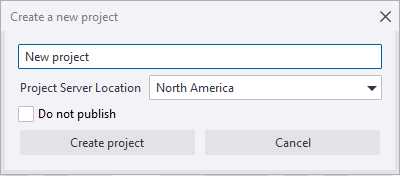
Settings
DirectX is now the default and only available 3D engine. OpenGL is no longer supported in TCD.
View strip
View groups can now be shared by using their right click menu, Share. In that case, all views in that group are shared at once.