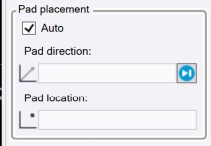The macro ComputeLotSetback (available using TmlStatus) will compute a lot setback line using user specified setback distances.
![]()
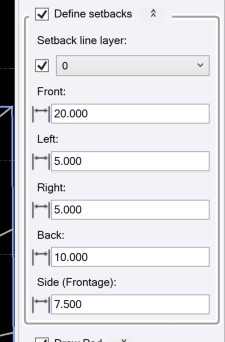
First, define the setback offsets for each part of the lot (front, back, left, right). There is another side setback offset used in the special case where the frontage is tangent to one of the sides (usually corner lot). Once the lot setbacks have been defined, you can hide this section by collapsing this group. Just click on the ^ icon.
There are two options to select the lot boundary. If the lot boundary is already defined as a closed lines, then you can just pick it. Otherwise, use the "Select lot boundary lines" option to select all the bounding lines and then pick inside the lot. The lot boundary will then be computed.
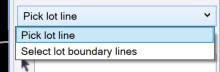
Following two images show the results of using the macro. Image on left is before computing the setback lines. Image on right shows the computed setback lines in white. Each time you pick a lot, the setback line is computed.
The nearest lines on the lot boundary is assumed to be the frontage line so it's important to pick near the frontage.
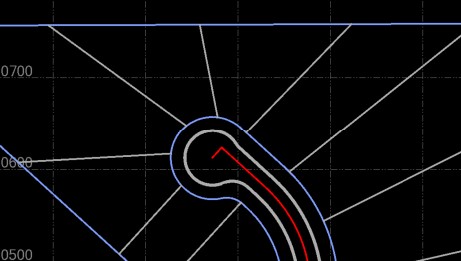
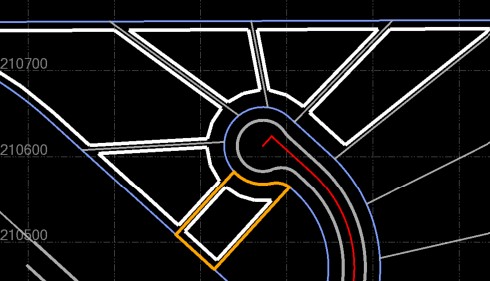
The macro can optionally also compute a "lot pad" placed at the setback distance.
First check the "Draw Pad" option and define the pad size.
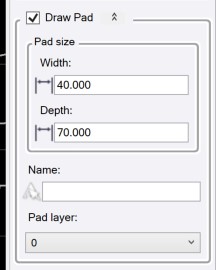
If the "Auto" option is selected, the pad is computed and placed when the lot setback line was computed.
In this case, where along the frontage line you pick effects the pad location. If you pick near the left end of the frontage line, the pad will be aligned with the direction of the left line in the lot (first image below). If you pick near the right end of the frontage line, the pad will be aligned with the direction of the right line (last image below). If you pick in the center section of the frontage line, the pad will be aligned with the average direction of the side lines. (center image below)

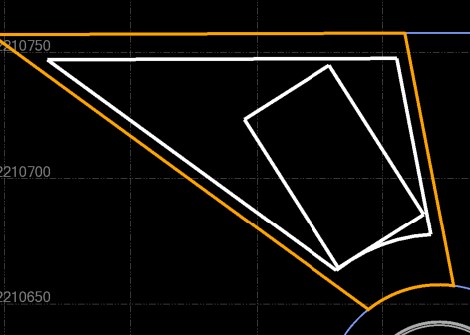
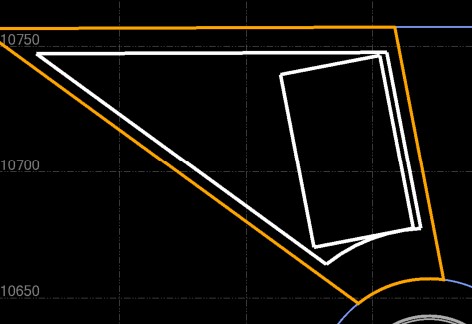
If the "Auto" option not used, then you can define the direction of the pad and slide the computed pad along the computed offset distance.