If you want to play around using your voice to execute TBC commands, just run TMlStatus and download the macro VoiceCommand. The macro is being provided "as-is" (but it's fun to play with)
It's actually a simple macro that loads every TBC command into the default speech engine of windows. I tested it using Windows 10 but it should work with older versions. The default voice input device is used and there are no voice settings defined in the macro.
When the speech engine hears a "match", it calls a method in the macro and the macro starts that command.
Four other "commands" are added to the command list.
1) "OK" will cause the default accept button to be "pressed"
2) "Cancel" will cause the default cancel button to be "pressed". This is true even when the button label says something else (like "Done" or "Close")
3) "Tab" will cause the focus to move to the next control.
4) "Shift Tab" will cause the focus to move to the previous control.
The macro only looks for TBC commands. It can not be used to fill in the data for any control (so you can't say "12.5" and expect the number to be filled in)
When the command starts up, you should see a small window that defines the command options.
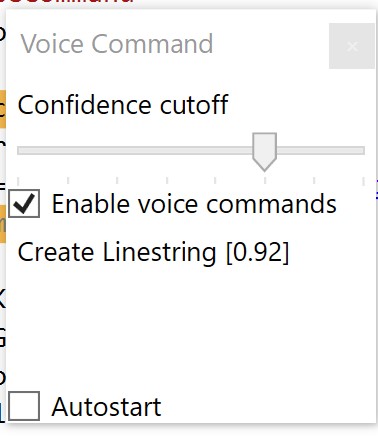
The slider can be used to specify how close to a match the voice command needs to be in order to execute the command. The default is 0.80 (80 percent). Only matches higher than this tolerance will be executed.
If you want to disable the voice recognition but leave the command running, you can uncheck the "Enable voice commands" checkbox.
If the "AutoStart" checkbox is "checked", then the macro will start when TBC starts.
If you speak a command the speech engine doesn't recognize, then you will see;
"Rejected: [<cmd>]" in the commands window.
If you speak a command the engine matches to one of the commands in TBC, then the window shows the name of the command and the match confidence. If the confidence is greater than the match tolerance defined using the slider, then the command will be executed.
Some commands are not enabled all the time. If you speak the name of a command that is not enabled, the command is ignored.
Have fun....