Summary
WorksManager and Trimble Earthworks 2.14 supports new enhanced communication channels. This new functionality uses bidirectional real time communication to deliver project settings and designs to devices, and enables the device to transmit the status back to the office. Having a bidirectional communication channel enables users of WorksManager to view the status of project settings and designs for supported devices, without having to contact the operator.
Benefits
Earthworks devices are now notified of relevant project settings and designs from WorksManager in real time rather than having to wait for timed check in. This allows for delivery of office information in seconds rather than up to 20 minutes.
Earthworks operators are now able to view the source of the data they are using, and the state of each item of data transmitted. This helps an operator to ensure they are using the latest information, and if it is cloud delivered or has been loaded via another method e.g. USB.
Synchronization conflicts are eliminated, devices will ensure they are configured as reflected in WorksManager.
Earthworks devices are now able to report any error messages generated when obtaining or processing a project or designs, ensuring that the office users can have confidence that the device has received and understands the data sent. Error messages can be used to assist in identification and resolution of data errors.
This enhanced communication channel applies to the following data types
-
Calibration
-
Geo Data
-
Control Points
-
Avoidance Zones
-
Feature Code Library
-
Site Configuration
-
Site Map
-
Designs
WorksManager Changes
To provide additional insight into the state of the device the following changes have been introduced in WorksManager. Earthworks devices supporting the enhanced communication channels are automatically enabled no additional action is required.
Device Connection Status Indicator.
For devices which support the enhanced communication mechanism, you can now view the connection status in the project device pane.
The project device pane can be accessed by opening a project in WorksManager, clicking devices then selecting the device you are interested in.
The indicator located next to the device name will be gray when a device is offline, and green for when the device is currently connected.
Design Status Indicator
The status of designs on a device are now visible in WorksManager in the project device pane. This at enables users to see at a glance if there are any issues which require attention.
-
A green tick indicates that the device has received and successfully processed the designs that are assigned to it.
-
A yellow exclamation mark indicates that a design is in the process of being delivered to the device.
-
A red exclamation mark indicates that a design is in error state and requires attention.
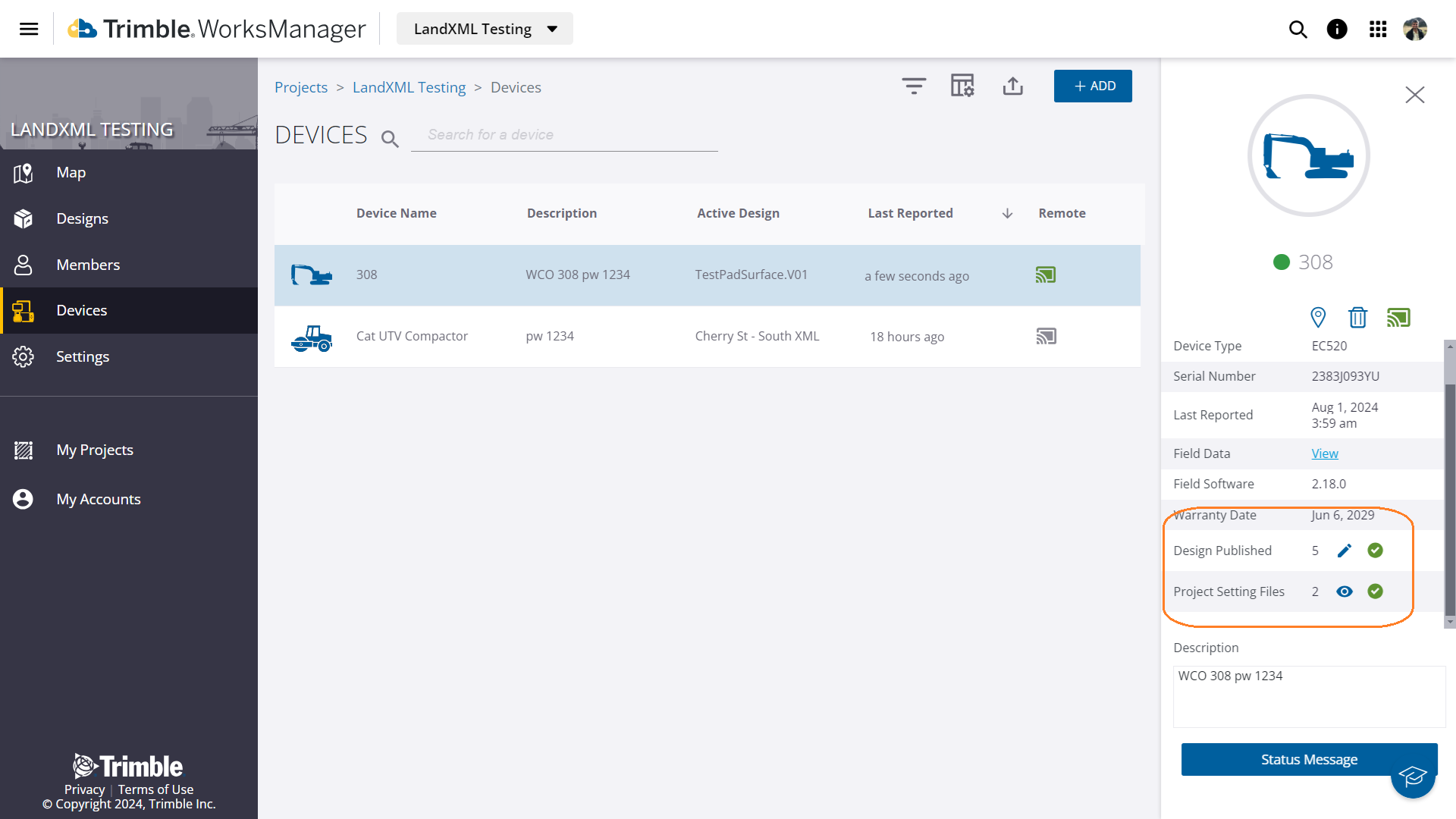
To view additional details about specific designs click the pencil icon. The edit designs screen will open. The icons next to the design indicate the state of that design.
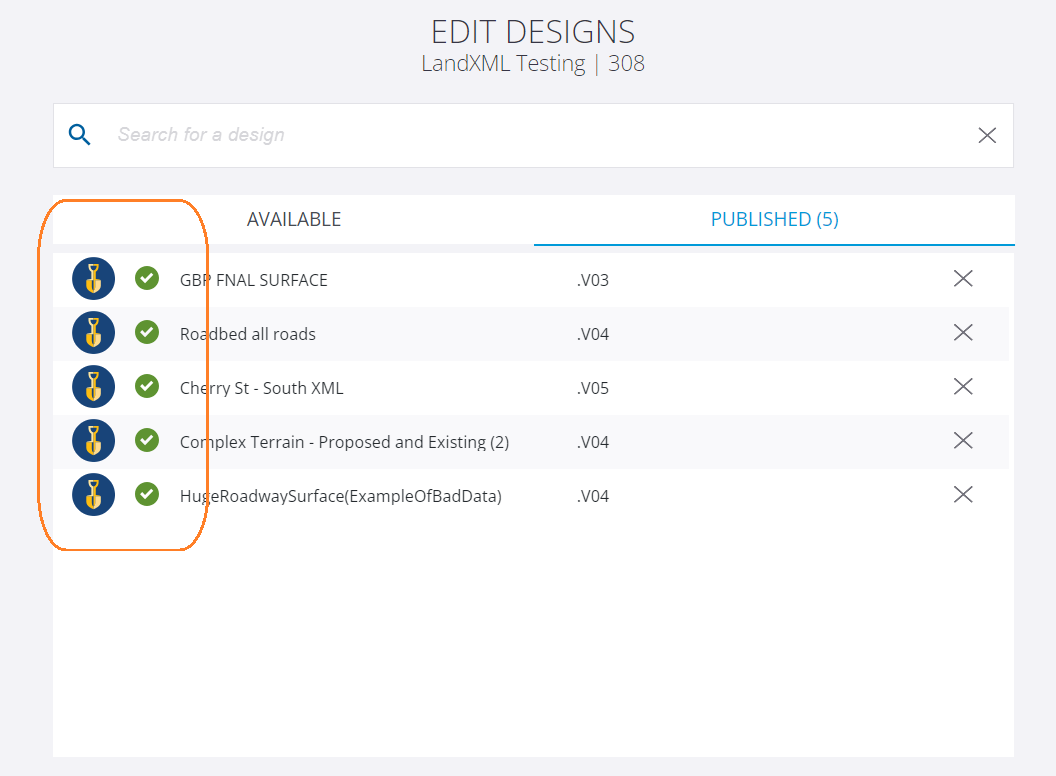
If there are errors reported by the field system, the sync issues button will be displayed which you can click on to view the reported issue.
Project Settings
Like designs, project settings state can be accessed from the device pane.

Like with a design, click “View Sync issues” for information from the device on the issue.
Earthworks Changes
Changes have been made to the Operator UI for devices using the enhanced communication channel.
Operators are now able to view the origin and state of project settings and designs. The following new indicators have been introduced.
|

|
For a project: All the project files, including design files, are downloaded.
For a design: The design is successfully downloaded from the online service and is available to use
|
|

|
For a project: Part of the project is still to be downloaded.
For a design: The design on the service is new or updated, and is queued to download to your system. It is not currently available to select. If a number appears beside the icon, it represents the design download percentage.
|
|

|
There was an error downloading the project or design. It is not available to select.
-
For more information, contact your site's data manager.
-
There is additional troubleshooting information in the Configuration Guide contained in the technician's commissioning manuals.
-
You can view the state of published files and any associated error messages in WorksManager.
|
|
No icon
|
The design is not published directly from WorksManager.
|


Please see section five of the Earthworks operator manual for full details.
Limitations
This enhanced functionality is not supported in TCC, currently only Trimble WorksManager supports this workflow.
This enhanced functionality is only available in Earthworks 2.14 and above.
This enhanced functionality only applies to the delivery of office data to the field, field data is still synchronized using Trimble Connected Community (TCC).