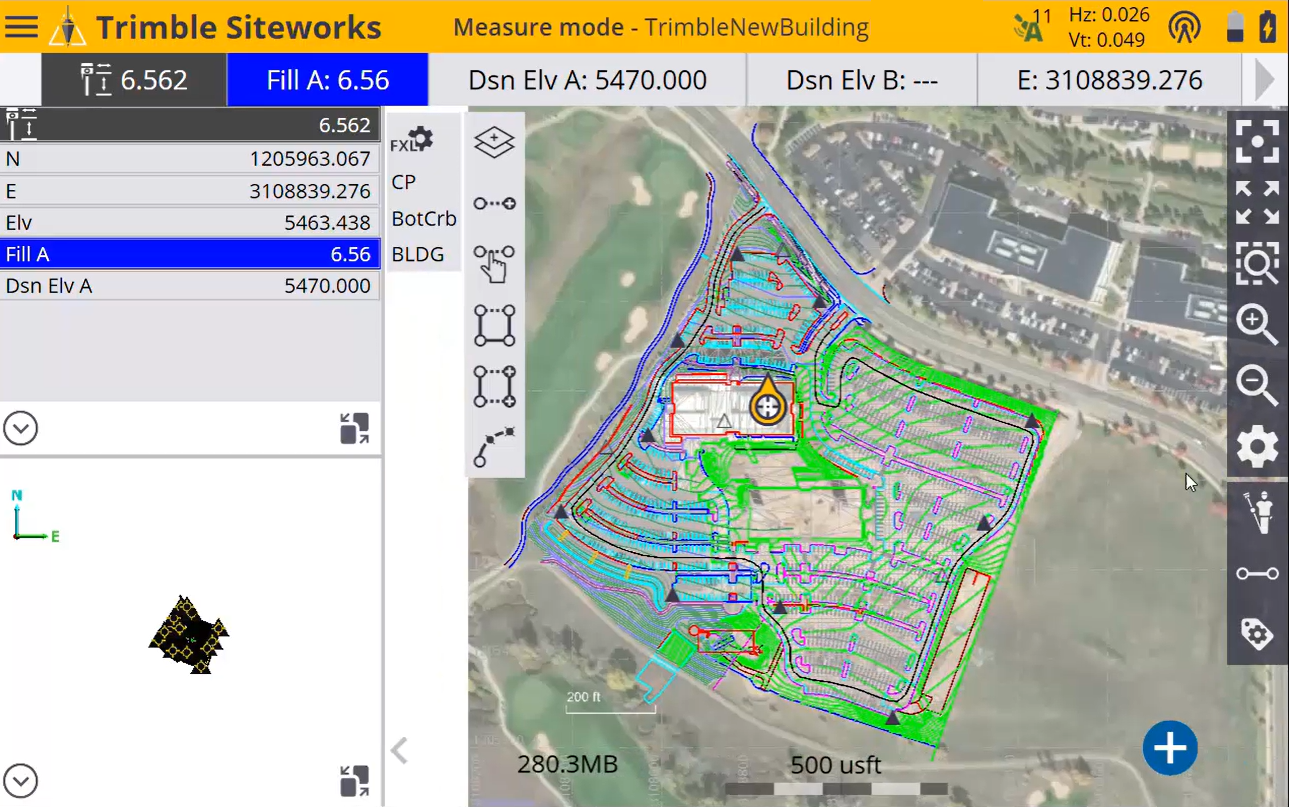[Update 02/13]
We are happy to inform that you can now download background images, either as single files or in bulk.
With this enhancement, you can now add, view, edit, delete, download background images to data collectors, both as single as well as in bulk :)
--------------------------------------------------------------------------------------------------------------------------------------------------------------------------------------------------------
[Update 12/19]
We are happy to inform that we now support adding background images in bulk from WorksManager :) You can delete the images in bulk as well. Note that the bulk limit is capped at 50 pairs of image/ world files now; if you do have more, then you can do it in batches.
--------------------------------------------------------------------------------------------------------------------------------------------------------------------------------------------------------
[Update 09/26]
We are happy to inform that you can now edit, and delete background images as well from WorksManager. This means, when you delete a background image from WorksManager, it will get removed from all the data collectors within the project on next sync. However, please note that this functionality works seamlessly only with data collectors running Siteworks v1.73 or above. So, please upgrade to the latest firware if you want to make use of this feature fully. For lower versions, after removing from WorksManager, you have to manually remove the background image from the data collector as well before the next sync, else it will push the data back into cloud again.
--------------------------------------------------------------------------------------------------------------------------------------------------------------------------------------------------------
Background: Today, Siteworks can display a background map for designs. However, there is no way to publish it from the office with WorksManager.
Introducing ‘Background Images’ option in Project Settings in WorksManager. You can now publish background images to data collectors. This setting applies to all the Siteworks data collectors in the project.
1. Go to Project > Settings > ‘Data Collectors’ card

2. Add any number of background images (pairs of raster images and world files). WorksManager will publish these background images to all the Siteworks data collectors in the project.
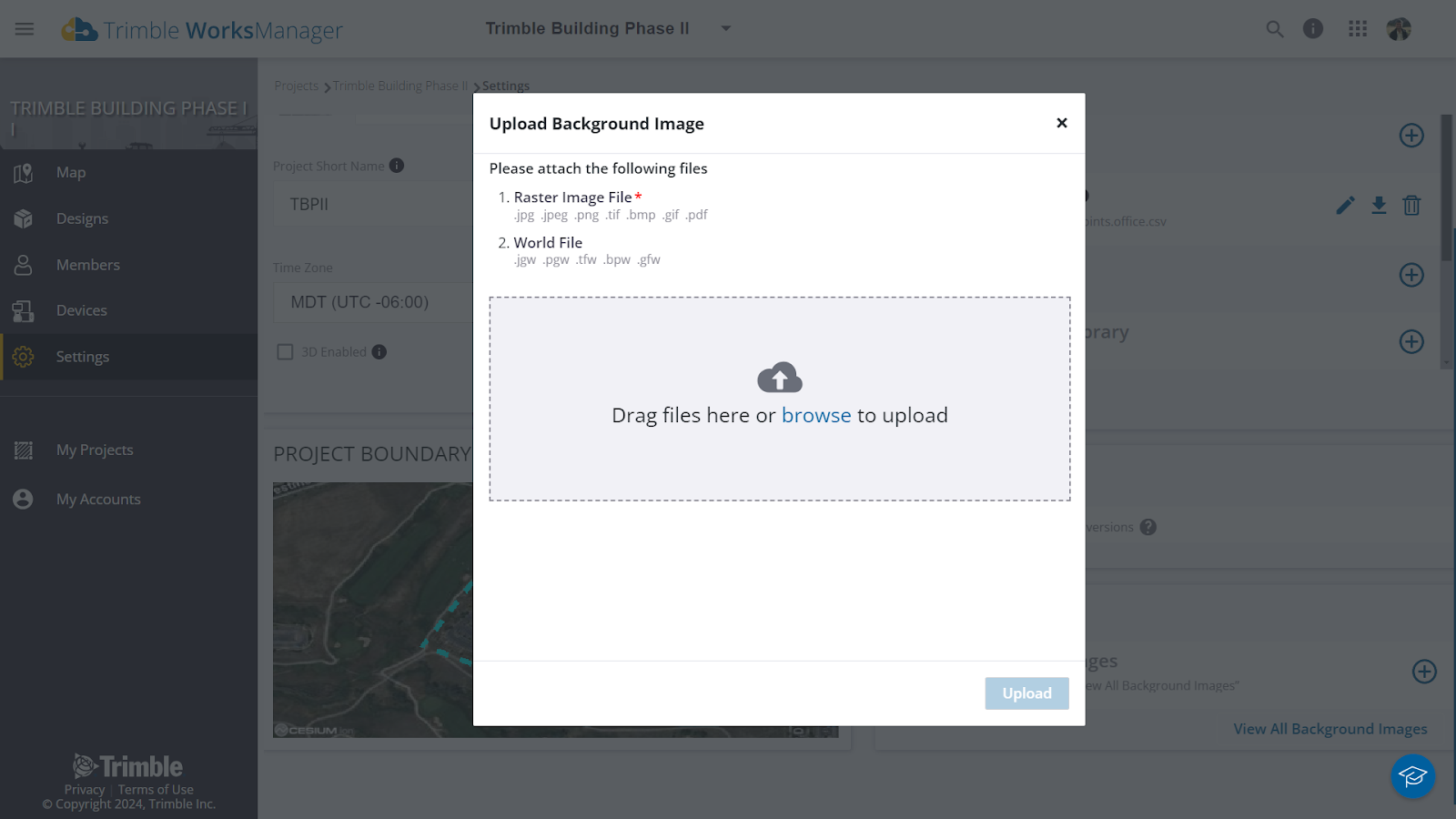
3. View all files with the ‘View All Background Images’ link
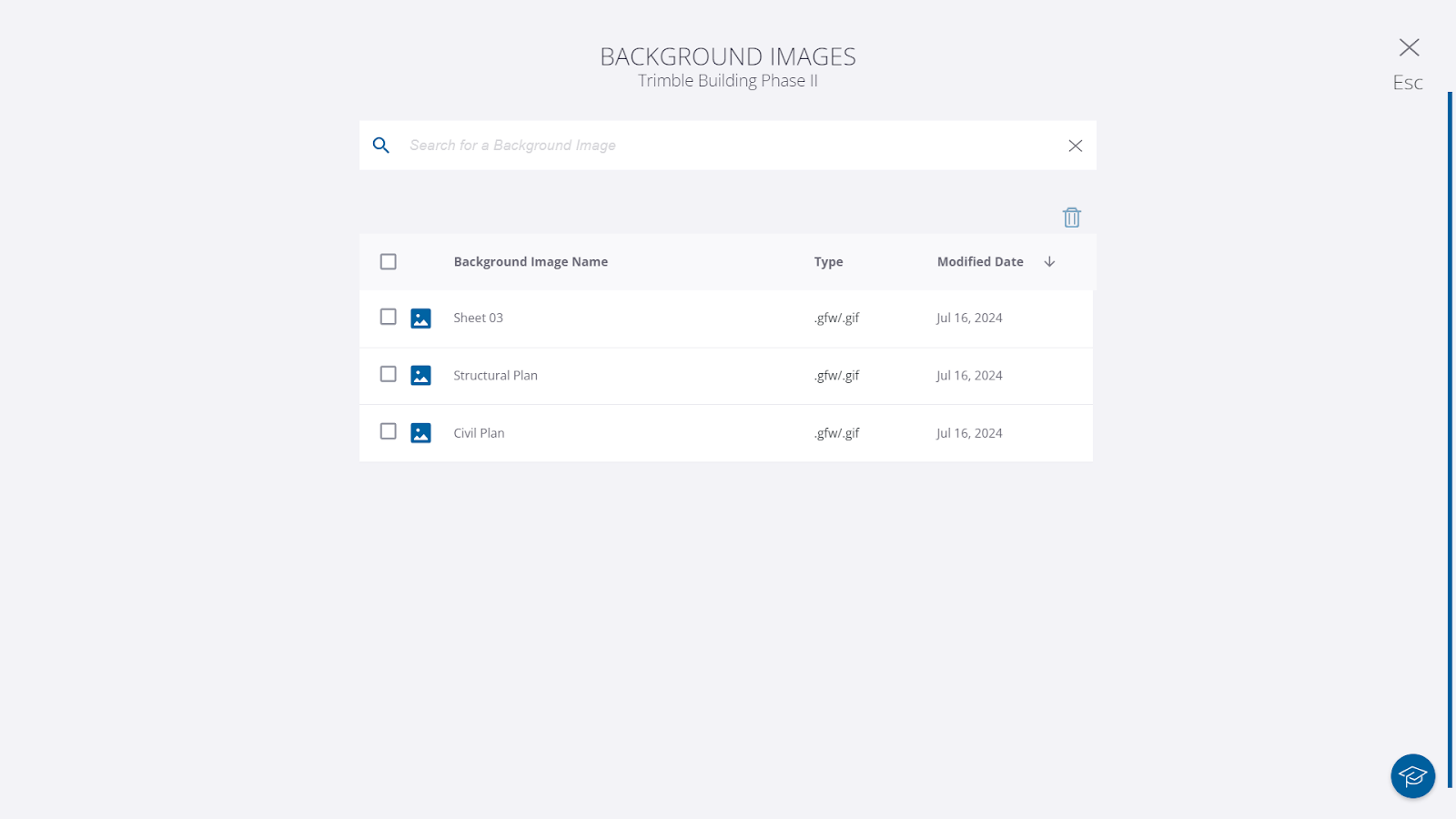
Key takeaway: When you add a background image from the project settings, WorksManager will publish this background image to all the Siteworks data collectors in the project.
Now, in Siteworks, you can use the ‘WorksManager Sync’ to download the images from the cloud, navigate to ‘Map Display Settings’ > ‘Settings’ to toggle the background image on/ off and then load the desired image as the background.