Today, for Earthworks machines, remote access is available only to the technician web user interface. Introducing remote access to Earthworks operator screen. This is now available for Trimble TD540, TD520 and TD510 displays.
To access the feature,
-
Install ScreenView app from App Central in the TD display
-
Open ScreenView app, and grant device permissions in ‘Setup and Configuration’ section to enable remote view, and control
-
‘View permission’ to allow device to share its screen remotely
-
‘Remote control’ to allow device to be taken control of remotely
-
‘Keyboard control’ to allow remote keyboards to provide input to the device
-
Login to WorksManager, navigate to Account > Devices screen, select the Earthworks machine
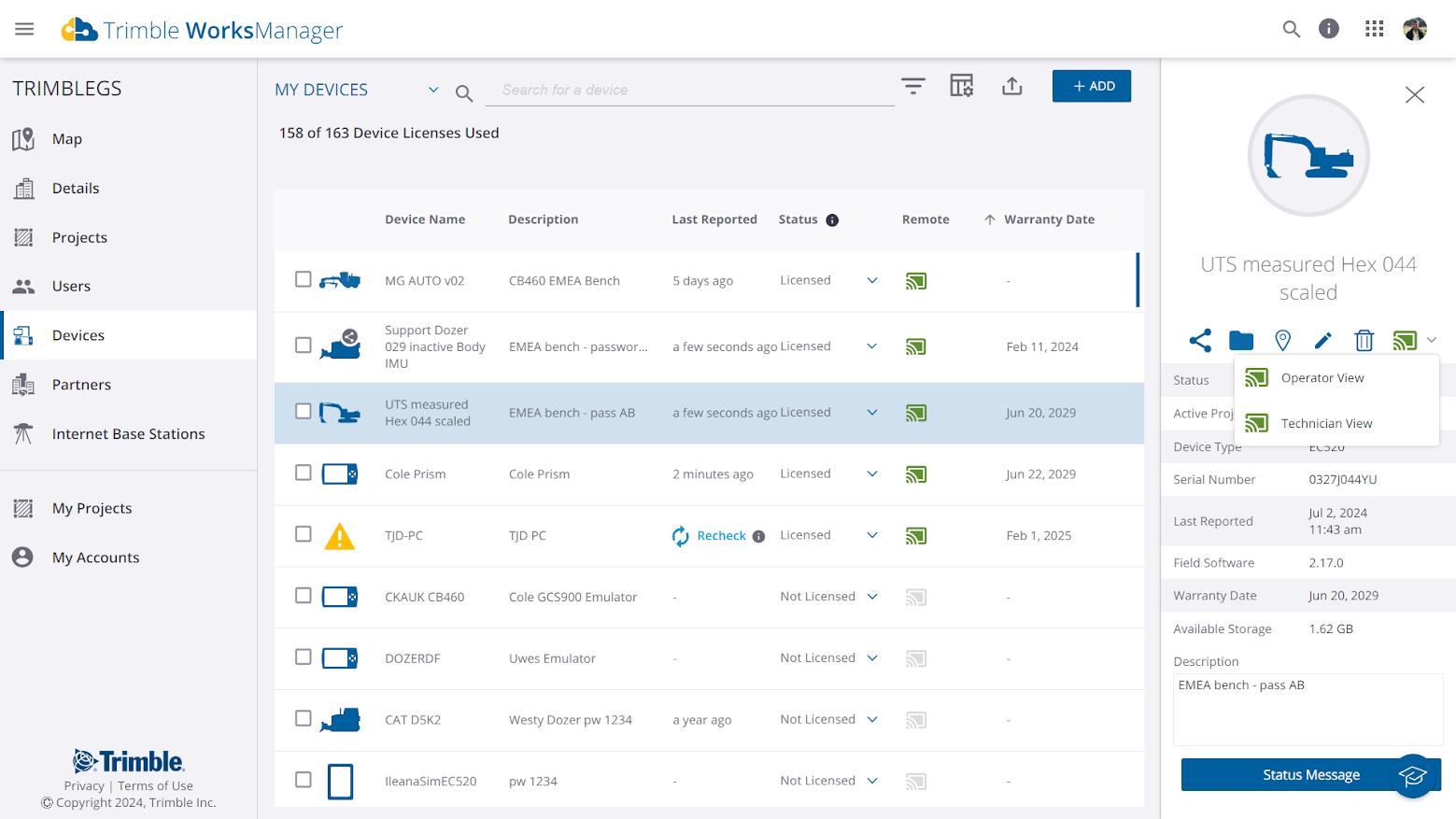
-
You will now see two remote options - one for the ‘Technician View’, and the other for the ‘Operator View’. As it is today, there are three remote icon colors - gray, amber, and green
-
-
Amber - The device is not set up for remote access.
-
Gray - The device is set up for remote access but is currently offline or inactive.
-
Green - The device is set up for remote access, is currently online, active, and ready to be connected to.
-
When the device is set up, and available for remote access, select the green icon against ‘Operator View’ to take remote access of the Earthworks operator screen
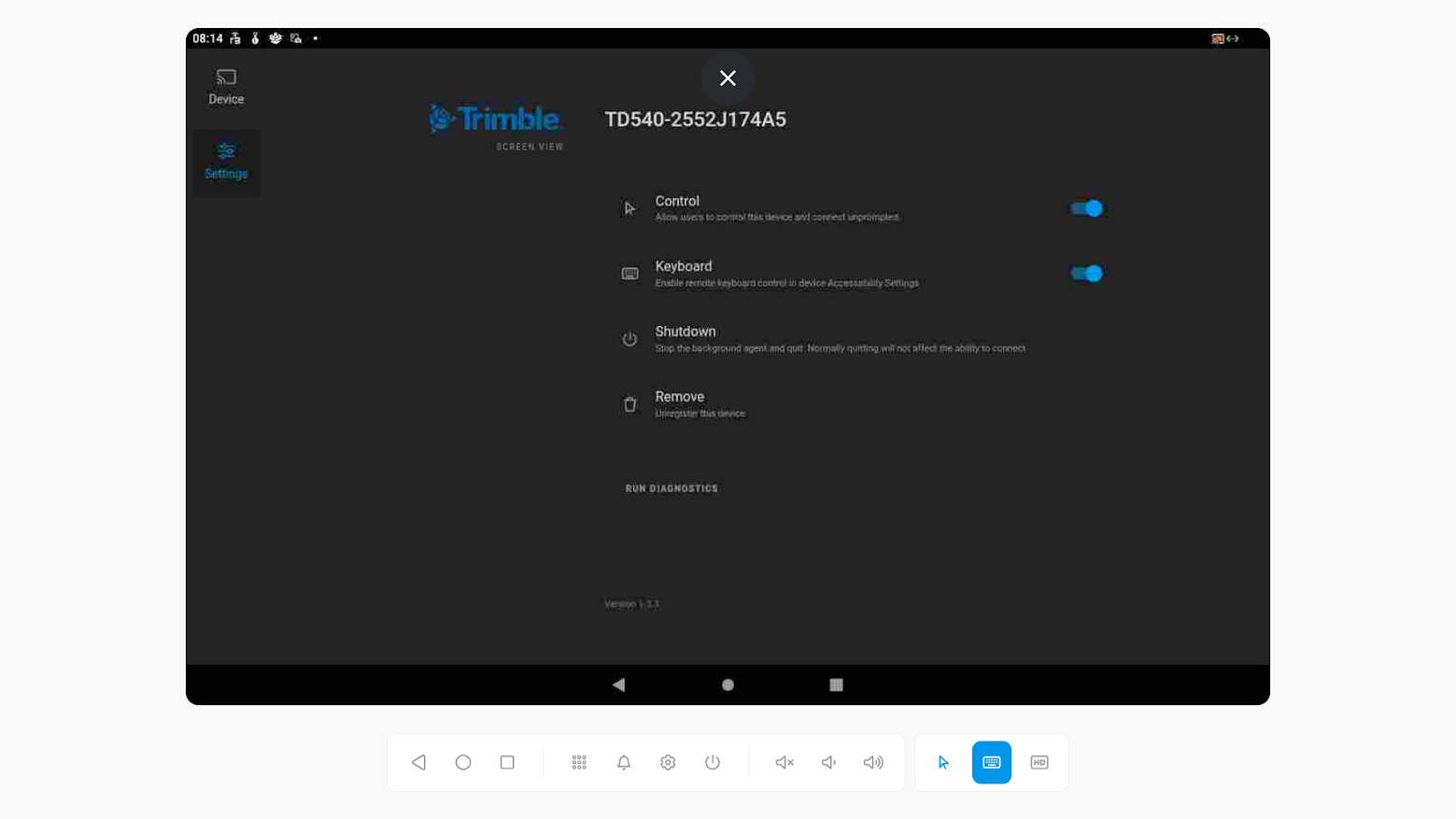
Please refer the Earthworks support bulletin for detailed application setup, and access