So I am using v5.02
I create a Point Label Style called Ron Test
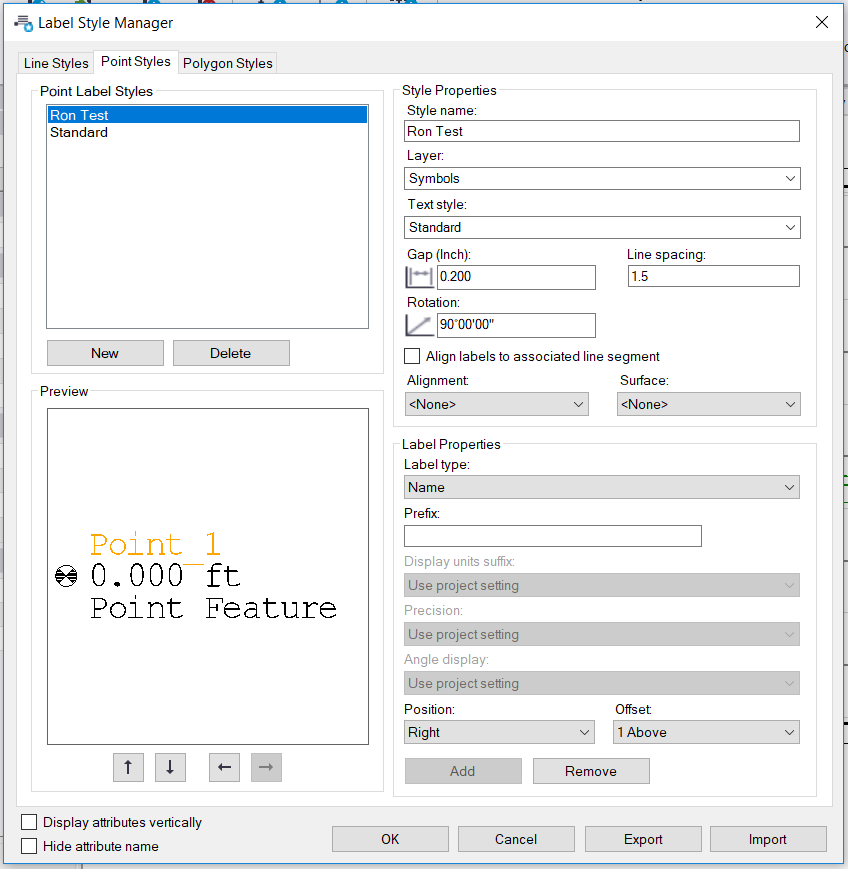
I then label 3 Points in the Plan View with these Labels
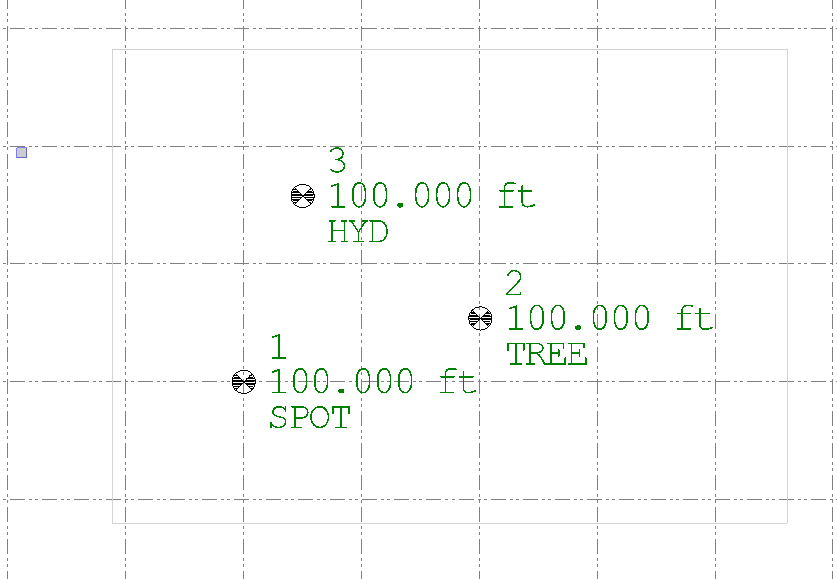
Make sure that in your View Filter Manager - at the base - make sure that the View Filter has "Show Point Symbols" turned on (same applies to the View Filter that you apply to the Dynaview that you place in Sheet View
I then use Create Dynaview Collection and create a DV 1 Column by 1 row at a scale of in my case 1:20 and of the width and height set up by my planset - the light grey box in above picture.
I then add that Dynaview COllection to the Properties of my Imported Plan set and then use Build Sheet to build the Sheet View
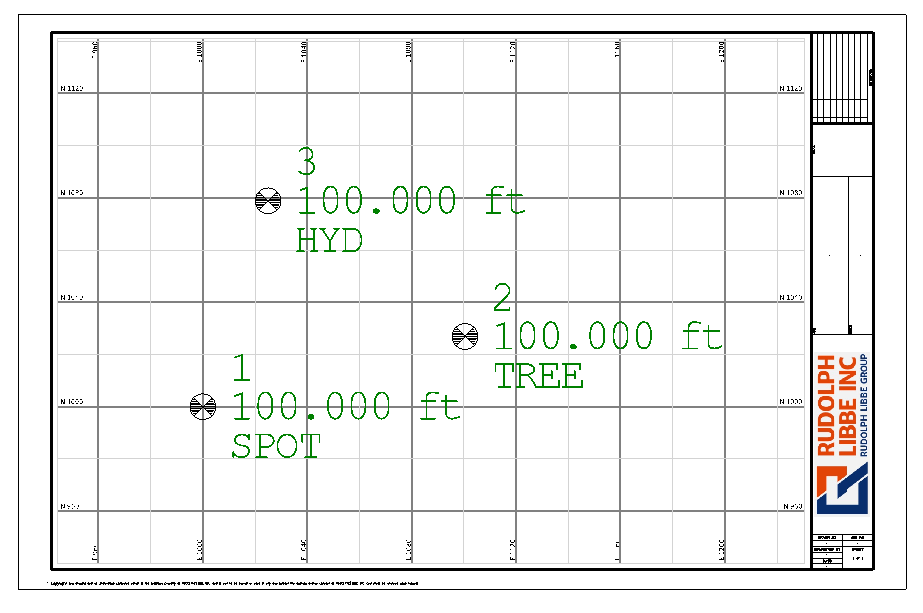
And this is what I see in Sheet View (above) (The Point Symbole are visible.
If I however edit the View Filter "My Filter" and turn off Point Symbols at the base of the View Filter Screen, and then apply the My Filter to the Plan Set and Rev=build the Sheet this is what I get
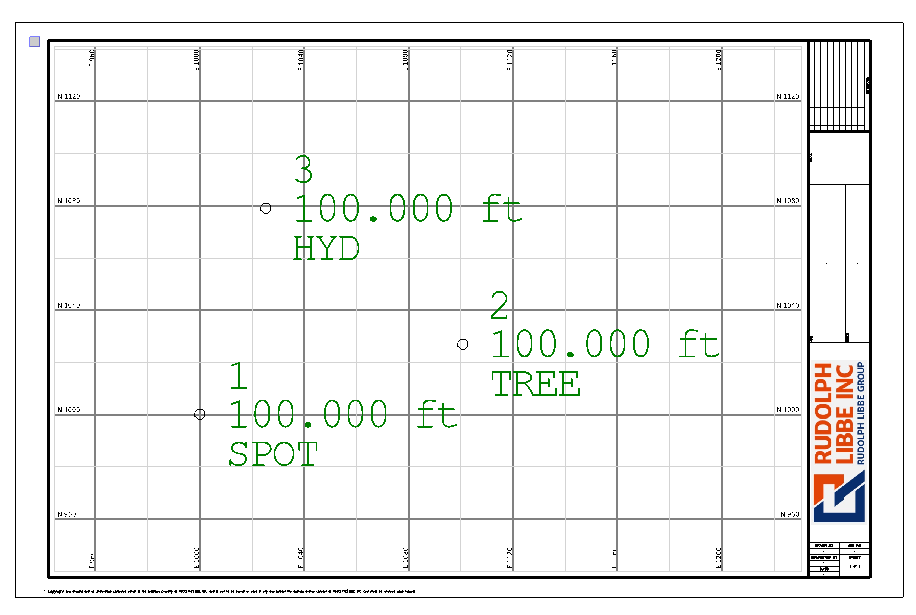
The Point Symbols are now missing - so I guess this is maybe what you are doing wrong - can you confirm that this is in fact the case. I don't think using any shape for the Dynaview Frame - whether it be a Circle, a rectangle, a Plotbox or a Dynaview Collection has any effect on this - so I think this will solve your issue (I hope)
A simple toggle of that switch should solve your issue. If Not can you share an example where it is not working and I can dig deeper here.
Alan